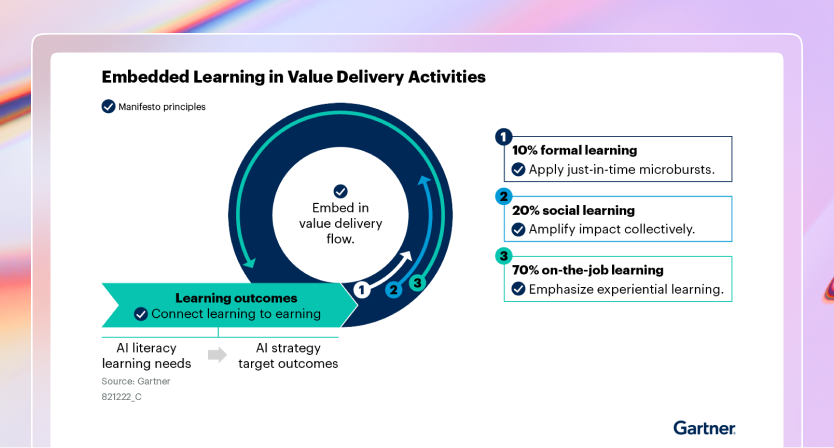Licensing
Some features are only accessible with a Premium or Enterprise license. See our pricing page for more details. To try Premium features, you can request a trial or contact sales.
You can learn more about Coder Premium in the Coder v2.16 blog post

Adding your license key
There are two ways to add a license to a Coder deployment:
-
With an
Owneraccount, go to Admin settings > Deployment. -
Select Licenses from the sidebar, then Add a license:

-
On the Add a license screen, drag your
.jwtlicense file into the Upload Your License section, or paste your license in the Paste Your License text box, then select Upload License:
FAQ
Find your deployment ID
You'll need your deployment ID to request a trial or license key.
From your Coder dashboard, select your user avatar, then select the Copy to clipboard icon at the bottom:

How we calculate license seat consumption
Licenses are consumed based on the status of user accounts. Only users who have been active in the last 90 days consume license seats.
Consult the user status documentation for more information about active, dormant, and suspended user statuses.