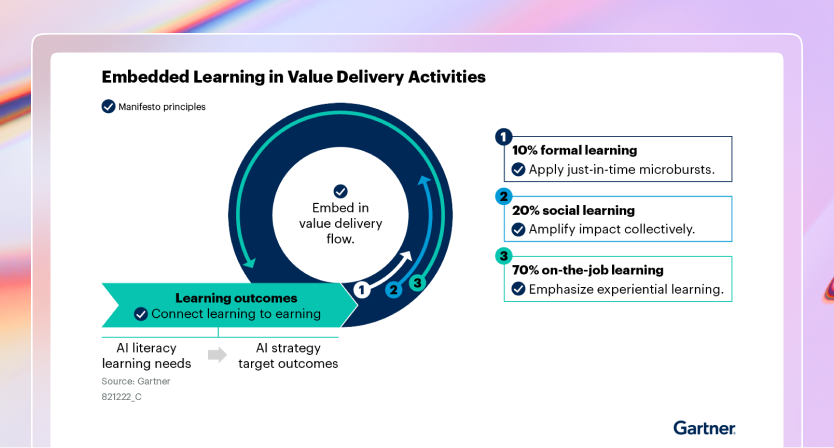Use Caddy as a Reverse Proxy
This is an example configuration of how to use Coder with caddy. To use Caddy to generate TLS certificates, you'll need a domain name that resolves to your Caddy server.
Getting started
With docker-compose
-
Create a
docker-compose.yamlfile and add the following:services: coder: image: ghcr.io/coder/coder:${CODER_VERSION:-latest} environment: CODER_PG_CONNECTION_URL: "postgresql://${POSTGRES_USER:-username}:${POSTGRES_PASSWORD:-password}@database/${POSTGRES_DB:-coder}?sslmode=disable" CODER_HTTP_ADDRESS: "0.0.0.0:7080" # You'll need to set CODER_ACCESS_URL to an IP or domain # that workspaces can reach. This cannot be localhost # or 127.0.0.1 for non-Docker templates! CODER_ACCESS_URL: "${CODER_ACCESS_URL}" # Optional) Enable wildcard apps/dashboard port forwarding CODER_WILDCARD_ACCESS_URL: "${CODER_WILDCARD_ACCESS_URL}" # If the coder user does not have write permissions on # the docker socket, you can uncomment the following # lines and set the group ID to one that has write # permissions on the docker socket. #group_add: # - "998" # docker group on host volumes: - /var/run/docker.sock:/var/run/docker.sock depends_on: database: condition: service_healthy database: image: "postgres:16" ports: - "5432:5432" environment: POSTGRES_USER: ${POSTGRES_USER:-username} # The PostgreSQL user (useful to connect to the database) POSTGRES_PASSWORD: ${POSTGRES_PASSWORD:-password} # The PostgreSQL password (useful to connect to the database) POSTGRES_DB: ${POSTGRES_DB:-coder} # The PostgreSQL default database (automatically created at first launch) volumes: - coder_data:/var/lib/postgresql/data # Use "docker volume rm coder_coder_data" to reset Coder healthcheck: test: [ "CMD-SHELL", "pg_isready -U ${POSTGRES_USER:-username} -d ${POSTGRES_DB:-coder}", ] interval: 5s timeout: 5s retries: 5 caddy: image: caddy:2.6.2 ports: - "80:80" - "443:443" - "443:443/udp" volumes: - $PWD/Caddyfile:/etc/caddy/Caddyfile - caddy_data:/data - caddy_config:/config volumes: coder_data: caddy_data: caddy_config: -
Create a
Caddyfileand add the following:{ on_demand_tls { ask http://example.com } } coder.example.com, *.coder.example.com { reverse_proxy coder:7080 tls { on_demand issuer acme { email [email protected] } } }Here;
coder:7080is the address of the Coder container on the Docker network.coder.example.comis the domain name you're using for Coder.*.coder.example.comis the domain name for wildcard apps, commonly used for dashboard port forwarding. This is optional and can be removed.[email protected]: Email to request certificates from LetsEncrypt/ZeroSSL (does not have to be Coder admin email)
-
Start Coder. Set
CODER_ACCESS_URLandCODER_WILDCARD_ACCESS_URLto the domain you're using in your Caddyfile.export CODER_ACCESS_URL=https://coder.example.com export CODER_WILDCARD_ACCESS_URL=*.coder.example.com docker compose up -d # Run on startup
Standalone
-
If you haven't already, install Coder
-
Install Caddy Server
-
Copy our sample
Caddyfileand change the following values:{ on_demand_tls { ask http://example.com } } coder.example.com, *.coder.example.com { reverse_proxy coder:7080 }If you're installed Caddy as a system package, update the default Caddyfile with
vim /etc/caddy/Caddyfile[email protected]: Email to request certificates from LetsEncrypt/ZeroSSL (does not have to be Coder admin email)coder.example.com: Domain name you're using for Coder.*.coder.example.com: Domain name for wildcard apps, commonly used for dashboard port forwarding. This is optional and can be removed.localhost:3000: Address Coder is running on. Modify this if you changedCODER_HTTP_ADDRESSin the Coder configuration.- DO NOT CHANGE the
ask http://example.comline! Doing so will result in your certs potentially not being generated.
-
Configure Coder and change the following values:
CODER_ACCESS_URL: root domain (e.g.https://coder.example.com)CODER_WILDCARD_ACCESS_URL: wildcard domain (e.g.*.example.com).
-
Start the Caddy server:
If you're keeping Caddy running via a system service:
sudo systemctl restart caddyOr run a standalone server:
caddy run -
Optionally, use ufw or another firewall to disable external traffic outside of Caddy.
# Check status of UncomplicatedFirewall sudo ufw status # Allow SSH sudo ufw allow 22 # Allow HTTP, HTTPS (Caddy) sudo ufw allow 80 sudo ufw allow 443 # Deny direct access to Coder server sudo ufw deny 3000 # Enable UncomplicatedFirewall sudo ufw enable -
Navigate to your Coder URL! A TLS certificate should be auto-generated on your first visit.
Generating wildcard certificates
By default, this configuration uses Caddy's
on-demand TLS to
generate a certificate for each subdomain (e.g. app1.coder.example.com,
app2.coder.example.com). When users visit new subdomains, such as accessing
ports on a workspace, the request will
take an additional 5-30 seconds since a new certificate is being generated.
For production deployments, we recommend configuring Caddy to generate a wildcard certificate, which requires an explicit DNS challenge and additional Caddy modules.
-
Install a custom Caddy build that includes the caddy-dns module for your DNS provider (e.g. CloudFlare, Route53).
-
Docker: Build an custom Caddy image with the module for your DNS provider. Be sure to reference the new image in the
docker-compose.yaml. -
Standalone: Download a custom Caddy build with the module for your DNS provider. If you're using Debian/Ubuntu, you can configure the Caddy package to use the new build.
-
-
Edit your
Caddyfileand add the necessary credentials/API tokens to solve the DNS challenge for wildcard certificates.For example, for AWS Route53:
tls { - on_demand - issuer acme { - email [email protected] - } + dns route53 { + max_retries 10 + aws_profile "real-profile" + access_key_id "AKI..." + secret_access_key "wJa..." + token "TOKEN..." + region "us-east-1" + } }Configuration reference from caddy-dns/route53.
And for CloudFlare:
Generate a token with the following permissions:
- Zone:Zone:Edit
tls { - on_demand - issuer acme { - email [email protected] - } + dns cloudflare CLOUDFLARE_API_TOKEN }Configuration reference from caddy-dns/cloudflare.