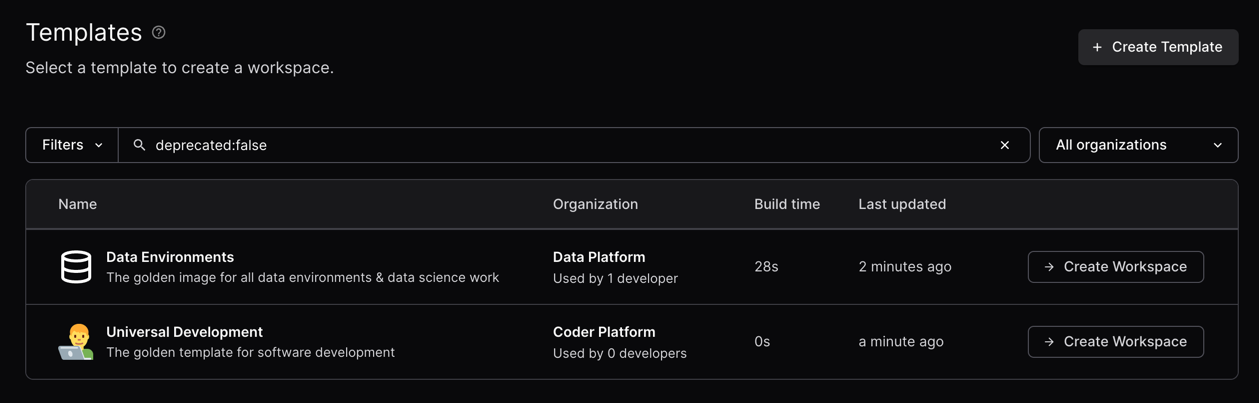Organizations
Note
Organizations requires a Premium license. For more details, contact your account team.
Organizations can be used to segment and isolate resources inside a Coder deployment for different user groups or projects.
Example
Here is an example of how one could use organizations to run a Coder deployment with multiple platform teams, all with unique resources:

For more information about how to use organizations, visit the organizations best practices guide.
The default organization
All Coder deployments start with one organization called coder. All new users
are added to this organization by default.
To edit the organization details, select Admin settings from the top bar, then Organizations:

From there, you can manage the name, icon, description, users, and groups:

Additional organizations
Any additional organizations have unique admins, users, templates, provisioners, groups, and workspaces. Each organization must have at least one dedicated provisioner since the built-in provisioners only apply to the default organization.
You can configure organization/role/group sync from your identity provider to avoid manually assigning users to organizations.
How to create an organization
Prerequisites
- Coder v2.16+ deployment with Premium license and Organizations enabled (contact your account team) for more details.
- User with
Ownerrole
1. Create the organization
To create a new organization:
-
Select Admin settings from the top bar, then Organizations.
-
Select the current organization to expand the organizations dropdown, then select Create Organization:

-
Enter the details and select Save to continue:

In this example, we'll create the data-platform org.
Next deploy a provisioner and template for this organization.
2. Deploy a provisioner
Provisioners are organization-scoped and are responsible for executing Terraform/OpenTofu to provision the infrastructure for workspaces and testing templates. Before creating templates, we must deploy at least one provisioner as the built-in provisioners are scoped to the default organization.
-
Using Coder CLI, run the following command to create a key that will be used to authenticate the provisioner:
coder provisioner keys create data-cluster-key --org data-platform Successfully created provisioner key data-cluster! Save this authentication token, it will not be shown again. < key omitted > -
Start the provisioner with the key on your desired platform.
In this example, start the provisioner using the Coder CLI on a host with Docker. For instructions on using other platforms like Kubernetes, see our provisioner documentation.
export CODER_URL=https://<your-coder-url> export CODER_PROVISIONER_DAEMON_KEY=<key> coder provisionerd start --org <org-name>
3. Create a template
Once you've started a provisioner, you can create a template. You'll notice the Create Template screen now has an organization dropdown:

4. Add members
From Admin settings, select Organizations, then Members to add members to your organization. Once added, members will be able to see the organization-specific templates.

5. Create a workspace
Now, users in the data platform organization will see the templates related to their organization. Users can be in multiple organizations.