Developer (dev) URLs allow you to access the web services you're developing in your workspace. Once defined, Coder listens for an application running on the port specified in the dev URL and renders a browser link you can use to view the application.
You must have dev URLs enabled in your installation.
Creating a dev URL
You can create a dev URL from the workspace overview page.
In the Dev URLs section, click Add Port. First, provide the port number for your application and a friendly name for the dev URL (optional).
Next, indicate who should be able to access the dev URL and the internal server scheme (e.g., whether Coder should use HTTP or HTTPS when proxying requests to the internal server).
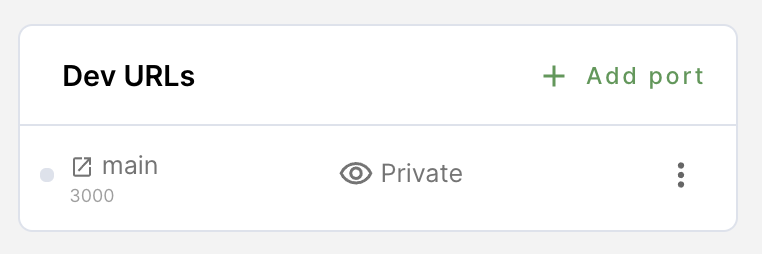
Access control
You can set the access level for each dev URL:
- Private - Only the owner of the workspace can access the dev URL
- Organization - Anyone in the same Coder organization as the workspace can access the dev URL
- Authorized Users - Anyone logged in to your Coder instance can access the dev URL
- Public - Anyone outside the Coder deployment's network can access the dev URL (organization-defined firewall rules and VPNs can still restrict access)
Using dev URLs
To access and manage a dev URL, you can click:
- The Open in browser icon to the left of the dev URL name to launch a new browser window
- The Copy URL action to copy the dev URL for sharing
- The Edit URL action to edit the dev URL
- The Delete URL action to delete the dev URL
Coder's dev URL upload limit is 1 MB.
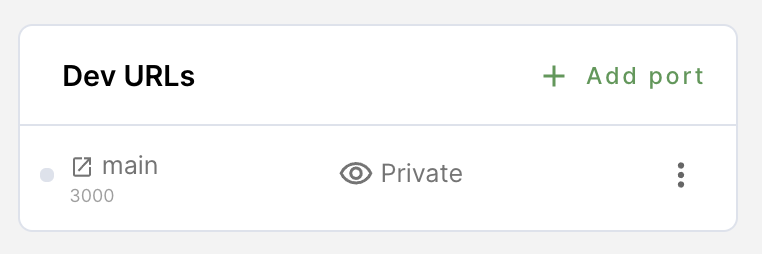
Direct access
There are two ways for you to construct dev URLs.
If you provided a name for the dev URL when you created it:
<name>--<username>.domain
If you didn't provide a name for the dev URL when you created it:
<port>--<workspace_name>-<username>.domain
For example, let's say that you've created a dev URL for port 8080. Also:
- Username:
user - Domain:
acme.com - Workspace:
my-project
If you didn't name your dev URL, then your URL is
8080--my-project-user.acme.com.
If, however, you named the dev URL reactproject, then your URL is
reactproject--user.acme.com.
If you access a dev URL that hasn't been created, Coder automatically adds it to your dev URL list on the dashboard and sets the access level to Private.
Programmatically accessing dev URLs
If you need programmatic access to authenticated dev URLs (i.e., dev URLs with access levels set to private, organization, or authorized users), you can run the following in the terminal:
# Generate an API token with the Coder CLI
$ coder tokens create devurl
<TOKEN>
# Send HTTP requests to the dev URL using the devurl_session cookie
$ curl --cookie "devurl_session=<TOKEN>" <dev-url>
Access via SSH port forwarding
You can also access your server via SSH port forwarding.
Troubleshooting
If you're seeing issues with your dev URL, we recommend using something like
Python's http.server module to gain additional information helpful for
troubleshooting issues with DevURL configuration and external proxies:
# update the following with the port you're troubleshooting
python3 -m http.server 8080


