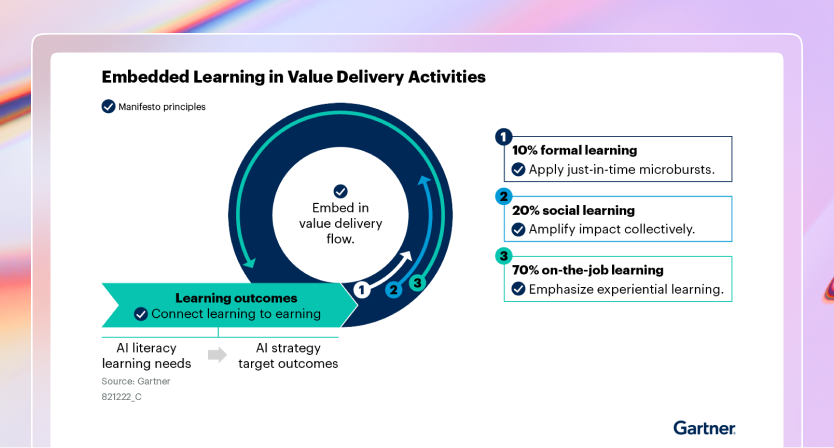Web IDEs and Coder Apps
In Coder, web IDEs are defined as coder_app resources in the template. With our generic model, any web application can be used as a Coder application. For example:
# Add button to open Portainer in the workspace dashboard
# Note: Portainer must be already running in the workspace
resource "coder_app" "portainer" {
agent_id = coder_agent.main.id
slug = "portainer"
display_name = "Portainer"
icon = "https://simpleicons.org/icons/portainer.svg"
url = "https://localhost:9443/api/status"
healthcheck {
url = "https://localhost:9443/api/status"
interval = 6
threshold = 10
}
}
code-server
code-server is our supported method of running VS Code in the web browser. A simple way to install code-server in Linux/macOS workspaces is via the Coder agent in your template:
# edit your template
cd your-template/
vim main.tf
resource "coder_agent" "main" {
arch = "amd64"
os = "linux"
startup_script = <<EOF
#!/bin/sh
# install code-server
# add '-s -- --version x.x.x' to install a specific code-server version
curl -fsSL https://code-server.dev/install.sh | sh -s -- --method=standalone --prefix=/tmp/code-server
# start code-server on a specific port
# authn is off since the user already authn-ed into the coder deployment
# & is used to run the process in the background
/tmp/code-server/bin/code-server --auth none --port 13337 &
EOF
}
For advanced use, we recommend installing code-server in your VM snapshot or container image. Here's a Dockerfile which leverages some special code-server features:
FROM codercom/enterprise-base:ubuntu
# install the latest version
USER root
RUN curl -fsSL https://code-server.dev/install.sh | sh
USER coder
# pre-install VS Code extensions
RUN code-server --install-extension eamodio.gitlens
# directly start code-server with the agent's startup_script (see above),
# or use a process manager like supervisord
You'll also need to specify a coder_app resource related to the agent. This is
how code-server is displayed on the workspace page.
resource "coder_app" "code-server" {
agent_id = coder_agent.main.id
slug = "code-server"
display_name = "code-server"
url = "http://localhost:13337/?folder=/home/coder"
icon = "/icon/code.svg"
subdomain = false
healthcheck {
url = "http://localhost:13337/healthz"
interval = 2
threshold = 10
}
}

VS Code Web
VS Code supports launching a local web client using the code serve-web
command. To add VS Code web as a web IDE, you have two options.
-
Install using the vscode-web module from the coder registry.
module "vscode-web" { source = "registry.coder.com/modules/vscode-web/coder" version = "1.0.14" agent_id = coder_agent.main.id accept_license = true } -
Install and start in your
startup_scriptand create a correspondingcoder_appresource "coder_agent" "main" { arch = "amd64" os = "linux" startup_script = <<EOF #!/bin/sh # install VS Code curl -Lk 'https://code.visualstudio.com/sha/download?build=stable&os=cli-alpine-x64' --output vscode_cli.tar.gz mkdir -p /tmp/vscode-cli tar -xf vscode_cli.tar.gz -C /tmp/vscode-cli rm vscode_cli.tar.gz # start the web server on a specific port /tmp/vscode-cli/code serve-web --port 13338 --without-connection-token --accept-server-license-terms >/tmp/vscode-web.log 2>&1 & EOF }code serve-webwas introduced in version 1.82.0 (August 2023).You also need to add a
coder_appresource for this.# VS Code Web resource "coder_app" "vscode-web" { agent_id = coder_agent.coder.id slug = "vscode-web" display_name = "VS Code Web" icon = "/icon/code.svg" url = "http://localhost:13338?folder=/home/coder" subdomain = true # VS Code Web does currently does not work with a subpath https://github.com/microsoft/vscode/issues/192947 share = "owner" }
Jupyter Notebook
To use Jupyter Notebook in your workspace, you can install it by using the Jupyter Notebook module from the Coder registry:
module "jupyter-notebook" {
source = "registry.coder.com/modules/jupyter-notebook/coder"
version = "1.0.19"
agent_id = coder_agent.example.id
}

JupyterLab
Configure your agent and coder_app like so to use Jupyter. Notice the
subdomain=true configuration:
data "coder_workspace" "me" {}
resource "coder_agent" "coder" {
os = "linux"
arch = "amd64"
dir = "/home/coder"
startup_script = <<-EOF
pip3 install jupyterlab
$HOME/.local/bin/jupyter lab --ServerApp.token='' --ip='*'
EOF
}
resource "coder_app" "jupyter" {
agent_id = coder_agent.coder.id
slug = "jupyter"
display_name = "JupyterLab"
url = "http://localhost:8888"
icon = "/icon/jupyter.svg"
share = "owner"
subdomain = true
healthcheck {
url = "http://localhost:8888/healthz"
interval = 5
threshold = 10
}
}
Or Alternatively, you can use the JupyterLab module from the Coder registry:
module "jupyter" {
source = "registry.coder.com/modules/jupyter-lab/coder"
version = "1.0.0"
agent_id = coder_agent.main.id
}
If you cannot enable a wildcard subdomain, you can configure the template to run Jupyter on a path. There is however security risk running an app on a path and the template code is more complicated with coder value substitution to recreate the path structure.

RStudio
Configure your agent and coder_app like so to use RStudio. Notice the
subdomain=true configuration:
resource "coder_agent" "coder" {
os = "linux"
arch = "amd64"
dir = "/home/coder"
startup_script = <<EOT
#!/bin/bash
# start rstudio
/usr/lib/rstudio-server/bin/rserver --server-daemonize=1 --auth-none=1 &
EOT
}
resource "coder_app" "rstudio" {
agent_id = coder_agent.coder.id
slug = "rstudio"
display_name = "R Studio"
icon = "https://upload.wikimedia.org/wikipedia/commons/d/d0/RStudio_logo_flat.svg"
url = "http://localhost:8787"
subdomain = true
share = "owner"
healthcheck {
url = "http://localhost:8787/healthz"
interval = 3
threshold = 10
}
}
If you cannot enable a wildcard subdomain, you can configure the template to run RStudio on a path using an NGINX reverse proxy in the template. There is however security risk running an app on a path and the template code is more complicated with coder value substitution to recreate the path structure.
This is a community template example.

Airflow
Configure your agent and coder_app like so to use Airflow. Notice the
subdomain=true configuration:
resource "coder_agent" "coder" {
os = "linux"
arch = "amd64"
dir = "/home/coder"
startup_script = <<EOT
#!/bin/bash
# install and start airflow
pip3 install apache-airflow
/home/coder/.local/bin/airflow standalone &
EOT
}
resource "coder_app" "airflow" {
agent_id = coder_agent.coder.id
slug = "airflow"
display_name = "Airflow"
icon = "/icon/airflow.svg"
url = "http://localhost:8080"
subdomain = true
share = "owner"
healthcheck {
url = "http://localhost:8080/healthz"
interval = 10
threshold = 60
}
}
or use the Airflow module from the Coder registry:
module "airflow" {
source = "registry.coder.com/modules/airflow/coder"
version = "1.0.13"
agent_id = coder_agent.main.id
}

File Browser
To access the contents of a workspace directory in a browser, you can use File Browser. File Browser is a lightweight file manager that allows you to view and manipulate files in a web browser.
Show and manipulate the contents of the /home/coder directory in a browser.
resource "coder_agent" "coder" {
os = "linux"
arch = "amd64"
dir = "/home/coder"
startup_script = <<EOT
#!/bin/bash
curl -fsSL https://raw.githubusercontent.com/filebrowser/get/master/get.sh | bash
filebrowser --noauth --root /home/coder --port 13339 >/tmp/filebrowser.log 2>&1 &
EOT
}
resource "coder_app" "filebrowser" {
agent_id = coder_agent.coder.id
display_name = "file browser"
slug = "filebrowser"
url = "http://localhost:13339"
icon = "https://raw.githubusercontent.com/matifali/logos/main/database.svg"
subdomain = true
share = "owner"
healthcheck {
url = "http://localhost:13339/healthz"
interval = 3
threshold = 10
}
}
Or alternatively, you can use the
filebrowser module from the
Coder registry:
module "filebrowser" {
source = "registry.coder.com/modules/filebrowser/coder"
version = "1.0.8"
agent_id = coder_agent.main.id
}

SSH Fallback
If you prefer to run web IDEs in localhost, you can port forward using
SSH or the Coder CLI
port-forward sub-command. Some web IDEs may not support URL base path
adjustment so port forwarding is the only approach.