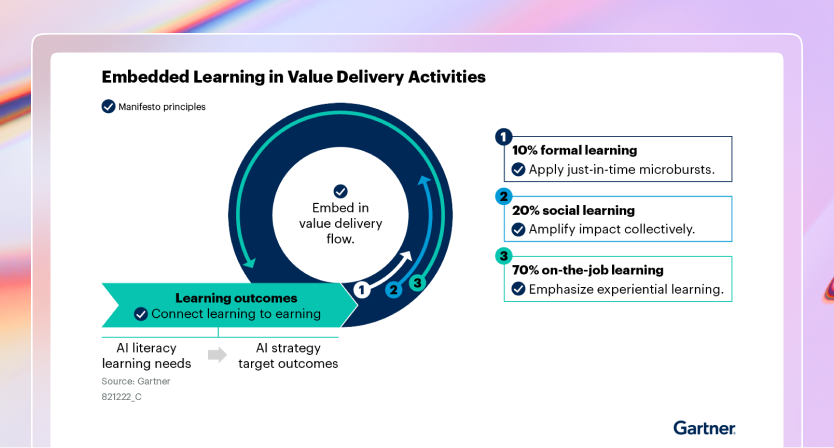OpenShift
Requirements
- OpenShift cluster running K8s 1.19+ (OpenShift 4.7+)
- Helm 3.5+ installed
- OpenShift CLI (
oc) installed - Coder CLI installed
Install Coder with OpenShift
1. Authenticate to OpenShift and create a Coder project
Run the following command to login to your OpenShift cluster:
oc login --token=w4r...04s --server=<cluster-url>
Next, you will run the below command to create a project for Coder:
oc new-project coder
2. Configure SecurityContext values
Depending upon your configured Security Context Constraints (SCC), you'll need
to modify some or all of the following securityContext values from the default
values:
The below values are modified from Coder defaults and allow the Coder deployment
to run under the SCC restricted-v2.
Note
readOnlyRootFilesystem: true is not technically required under
restricted-v2, but is often mandated in OpenShift environments.
coder:
securityContext:
runAsNonRoot: true # Unchanged from default
runAsUser: <project-specific UID> # Default: 1000, replace this with the correct UID for your project.
runAsGroup: <project-specific GID> # Default: 1000, replace this with the correct GID for your project.
readOnlyRootFilesystem: true # Default: false, this is often required in OpenShift environments.
seccompProfile: RuntimeDefault # Unchanged from default
-
For
runAsUser/runAsGroup, you can retrieve the correct values for project UID and project GID with the following command:oc get project coder -o json | jq -r '.metadata.annotations' { "openshift.io/sa.scc.supplemental-groups": "1000680000/10000", "openshift.io/sa.scc.uid-range": "1000680000/10000" }Alternatively, you can set these values to
nullto allow OpenShift to automatically select the correct value for the project. -
For
readOnlyRootFilesystem, consult the SCC under which Coder needs to run. In the below example, therestricted-v2SCC does not require a read-only root filesystem, whilerestricted-customdoes:oc get scc -o wide NAME PRIV CAPS SELINUX RUNASUSER FSGROUP SUPGROUP PRIORITY READONLYROOTFS VOLUMES restricted-custom false ["NET_BIND_SERVICE"] MustRunAs MustRunAsRange MustRunAs RunAsAny <no value> true ["configMap","downwardAPI","emptyDir","ephemeral","persistentVolumeClaim","projected","secret"] restricted-v2 false ["NET_BIND_SERVICE"] MustRunAs MustRunAsRange MustRunAs RunAsAny <no value> false ["configMap","downwardAPI","emptyDir","ephemeral","persistentVolumeClaim","projected","secret"]If you are unsure, we recommend setting
readOnlyRootFilesystemtotruein an OpenShift environment. -
For
seccompProfile: in some environments, you may need to set this tonullto allow OpenShift to pick its preferred value.
3. Configure the Coder service, connection URLs, and cache values
To establish a connection to PostgreSQL, set the CODER_PG_CONNECTION_URL
value. See our Helm documentation on configuring the
PostgreSQL connection URL as a secret. Additionally, if accessing Coder over a
hostname, set the CODER_ACCESS_URL value.
By default, Coder creates the cache directory in /home/coder/.cache. Given the
OpenShift-provided UID and readOnlyRootFS security context constraint, the
Coder container does not have permission to write to this directory.
To fix this, you can mount a temporary volume in the pod and set the
CODER_CACHE_DIRECTORY environment variable to that location. In the below
example, we mount this under /tmp and set the cache location to /tmp/coder.
This enables Coder to run with readOnlyRootFilesystem: true.
Note
Depending on the number of templates and provisioners you use, you may
need to increase the size of the volume, as the coder pod will be
automatically restarted when this volume fills up.
Additionally, create the Coder service as a ClusterIP. In the next step, you
will create an OpenShift route that points to the service HTTP target port.
coder:
service:
type: ClusterIP
env:
- name: CODER_CACHE_DIRECTORY
value: /tmp/coder
- name: CODER_PG_CONNECTION_URL
valueFrom:
secretKeyRef:
key: url
name: coder-db-url
- name: CODER_ACCESS_URL
value: "https://coder-example.apps.openshiftapps.com"
securityContext:
runAsNonRoot: true
runAsUser: <project-specific UID>
runAsGroup: <project-specific GID>
readOnlyRootFilesystem: true
volumes:
- name: "cache"
emptyDir:
sizeLimit: 1Gi
volumeMounts:
- name: "cache"
mountPath: "/tmp"
readOnly: false
Note
OpenShift provides a Developer Catalog offering you can use to install PostgreSQL into your cluster.
4. Create the OpenShift route
Below is the YAML spec for creating an OpenShift route that sends traffic to the HTTP port of the Coder service:
kind: Route
apiVersion: route.openshift.io/v1
metadata:
namespace: coder
spec:
host: https://coder-example.apps.openshiftapps.com
to:
kind: Service
name: coder
tls:
# if set to edge, OpenShift will terminate TLS prior to the traffic reaching
# the service.
termination: edge
# if set to Redirect, insecure client connections are redirected to the secure
# port
insecureEdgeTerminationPolicy: Redirect
port:
targetPort: http
Once complete, you can create this route in OpenShift via:
oc apply -f route.yaml
5. Install Coder
You can now install Coder using the values you've set from the above steps. To
do so, run the series of helm commands below:
helm repo add coder-v2 https://helm.coder.com/v2
helm repo update
helm install coder coder-v2/coder \
--namespace coder \
--values values.yaml
Note
If the Helm installation fails with a Kubernetes RBAC error, check the
permissions of your OpenShift user using the oc auth can-i command.
The below permissions are the minimum required:
oc auth can-i --list
Resources Non-Resource URLs Resource Names Verbs
selfsubjectaccessreviews.authorization.k8s.io [] [] [create]
selfsubjectrulesreviews.authorization.k8s.io [] [] [create]
* [] [] [get list watch create update patch delete deletecollection]
*.apps [] [] [get list watch create update patch delete deletecollection]
*.rbac.authorization.k8s.io [] [] [get list watch create update patch delete deletecollection]
[/.well-known/*] [] [get]
[/.well-known] [] [get]
[/api/*] [] [get]
[/api] [] [get]
[/apis/*] [] [get]
[/apis] [] [get]
[/healthz] [] [get]
[/healthz] [] [get]
[/livez] [] [get]
[/livez] [] [get]
[/openapi/*] [] [get]
[/openapi] [] [get]
[/readyz] [] [get]
[/readyz] [] [get]
[/version/] [] [get]
[/version/] [] [get]
[/version] [] [get]
[/version] [] [get]
securitycontextconstraints.security.openshift.io [] [restricted-v2] [use]
6. Create an OpenShift-compatible image
While the deployment is spinning up, we will need to create some images that are compatible with OpenShift. These images can then be run without modifying the Security Context Constraints (SCCs) in OpenShift.
-
Determine the UID range for the project:
oc get project coder -o json | jq -r '.metadata.annotations' { "openshift.io/description": "", "openshift.io/display-name": "coder", "openshift.io/requester": "kube:admin", "openshift.io/sa.scc.mcs": "s0:c26,c15", "openshift.io/sa.scc.supplemental-groups": "1000680000/10000", "openshift.io/sa.scc.uid-range": "1000680000/10000" }Note the
uid-rangeandsupplemental-groups. In this case, the projectcoderhas been allocated 10,000 UIDs and GIDs, both starting at1000680000.In this example, we will pick both UID and GID
1000680000. -
Create a
BuildConfigreferencing the source image you want to customize. This will automatically kick off aBuildthat will remain pending until step 3.For more information, please consult the OpenShift Documentation.
oc create -f - <<EOF kind: BuildConfig apiVersion: build.openshift.io/v1 metadata: name: enterprise-base namespace: coder spec: output: to: kind: ImageStreamTag name: 'enterprise-base:latest' strategy: type: Docker dockerStrategy: imageOptimizationPolicy: SkipLayers source: type: Dockerfile dockerfile: | # Specify the source image. FROM docker.io/codercom/enterprise-base:ubuntu # Switch to root USER root # As root: # 1) Remove the original coder user with UID 1000 # 2) Add a coder group with an allowed UID # 3) Add a coder user as a member of the above group # 4) Fix ownership on the user's home directory RUN userdel coder && \ groupadd coder -g 1000680000 && \ useradd -l -u 1000680000 coder -g 1000680000 && \ chown -R coder:coder /home/coder # Go back to the user 'coder' USER coder triggers: - type: ConfigChange runPolicy: Serial EOF -
Create an
ImageStreamas a target for the previous step:oc create imagestream enterprise-baseThe
Buildcreated in the previous step should now begin. Once completed, you should see output similar to the following:oc get imagestreamtag NAME IMAGE REFERENCE UPDATED enterprise-base:latest image-registry.openshift-image-registry.svc:5000/coder/enterprise-base@sha256:1dbbe4ee11be9218e1e4741264135a4f57501fe592d94d20db6bfe11692accd1 55 minutes ago
7. Create an OpenShift-compatible template
Start from the default "Kubernetes" template:
echo kubernetes | coderv2 templates init ./openshift-k8s
cd ./openshift-k8s
Edit main.tf and update the following fields of the Kubernetes pod resource:
spec.security_context: remove this field.spec.container.image: update this field to the newly built image hosted on the OpenShift image registry from the previous step.spec.container.security_context: remove this field.
Finally, create the template:
coder template push kubernetes -d .
This template should be ready to use straight away.