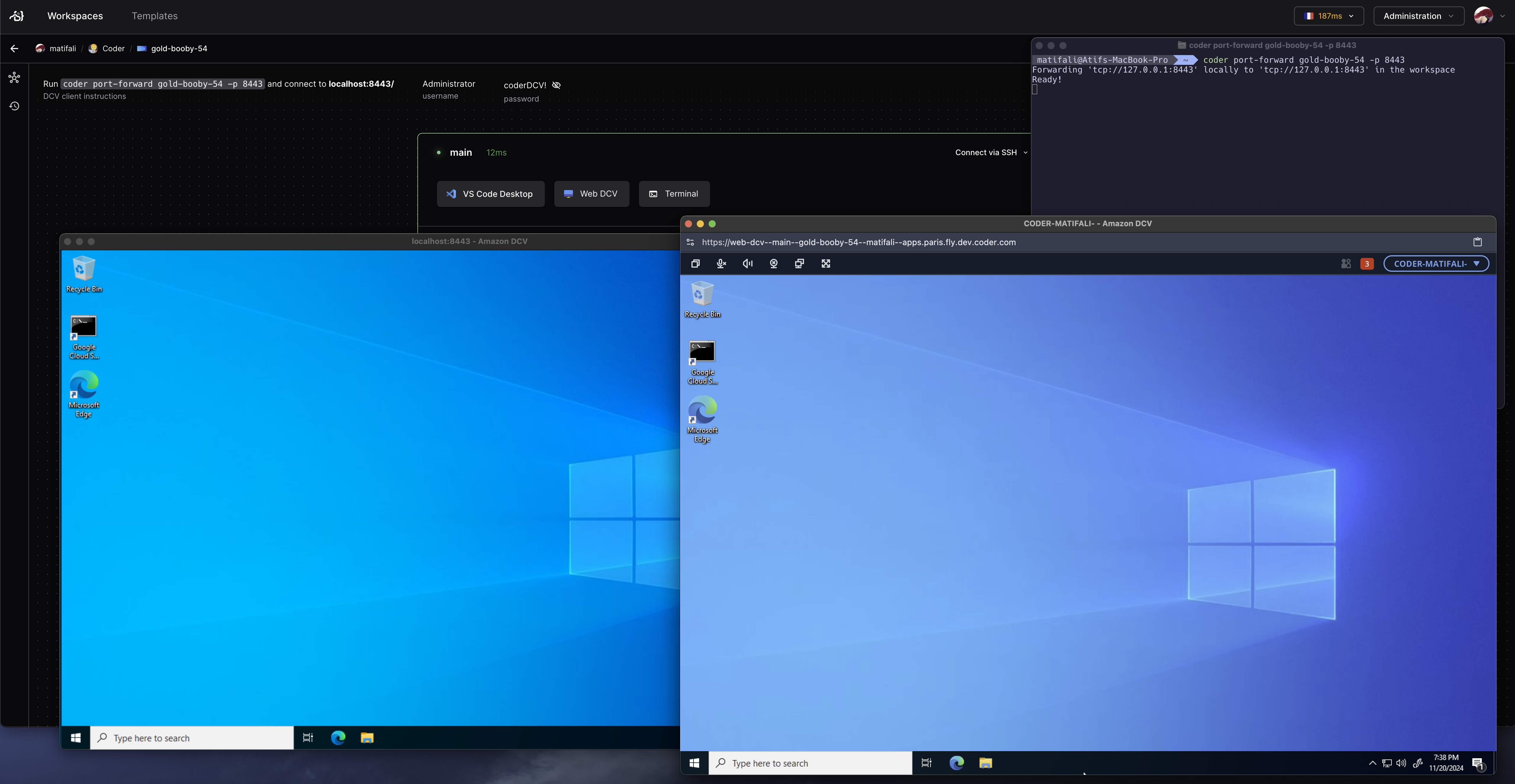Remote Desktop
VNC Desktop
The common way to use remote desktops with Coder is through VNC.
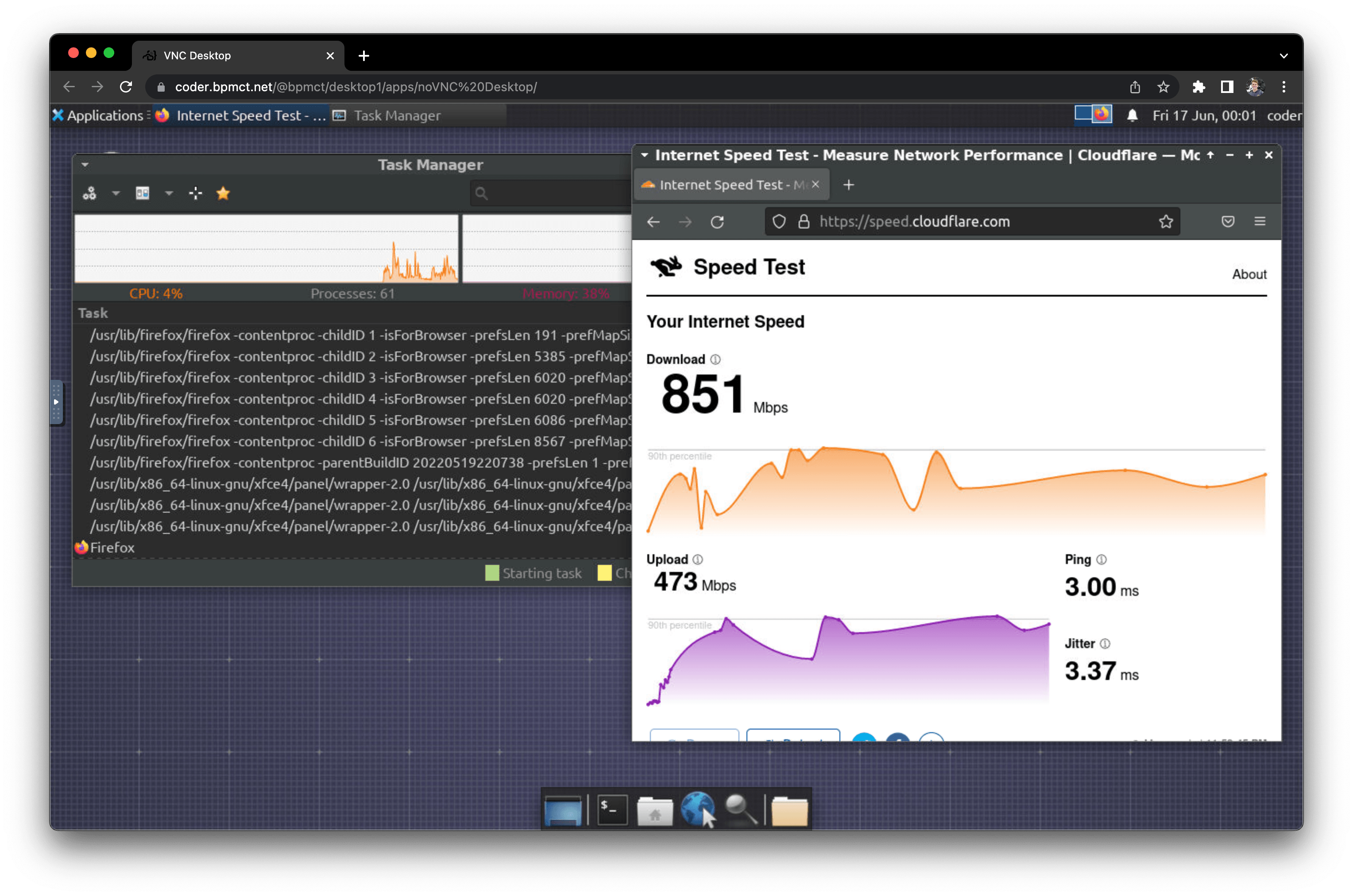
Workspace requirements:
Installation instructions vary depending on your workspace's operating system, platform, and build system.
As a starting point, see the desktop-container community template. It builds and provisions a Dockerized workspace with the following software:
- Ubuntu 20.04
- TigerVNC server
- noVNC client
- XFCE Desktop
RDP Desktop
To use RDP with Coder, you'll need to install an RDP client on your local machine, and enable RDP on your workspace.
Use the following command to forward the RDP port to your local machine:
coder port-forward <workspace-name> --tcp 3399:3389
Then, connect to your workspace via RDP:
mstsc /v localhost:3399
Or use your favorite RDP client to connect to localhost:3399.
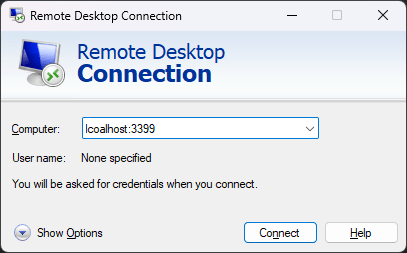
The default username is Administrator and password is coderRDP!.
Coder Desktop URI Handling
Coder Desktop can use a URI handler to directly launch an RDP session without setting up port-forwarding. The URI format is:
coder://<your Coder server name>/v0/open/ws/<workspace name>/agent/<agent name>/rdp?username=<username>&password=<password>
For example:
coder://coder.example.com/v0/open/ws/myworkspace/agent/main/rdp?username=Administrator&password=coderRDP!
To include a Coder Desktop button to the workspace dashboard page, add a coder_app resource to the template:
locals {
server_name = regex("https?:\\/\\/([^\\/]+)", data.coder_workspace.me.access_url)[0]
}
resource "coder_app" "rdp-coder-desktop" {
agent_id = resource.coder_agent.main.id
slug = "rdp-desktop"
display_name = "RDP with Coder Desktop"
url = "coder://${local.server_name}/v0/open/ws/${data.coder_workspace.me.name}/agent/main/rdp?username=Administrator&password=coderRDP!"
icon = "/icon/desktop.svg"
external = true
}
RDP Web
Our WebRDP module in the Coder Registry adds a one-click button to open an RDP session in the browser. This requires just a few lines of Terraform in your template, see the documentation on our registry for setup.
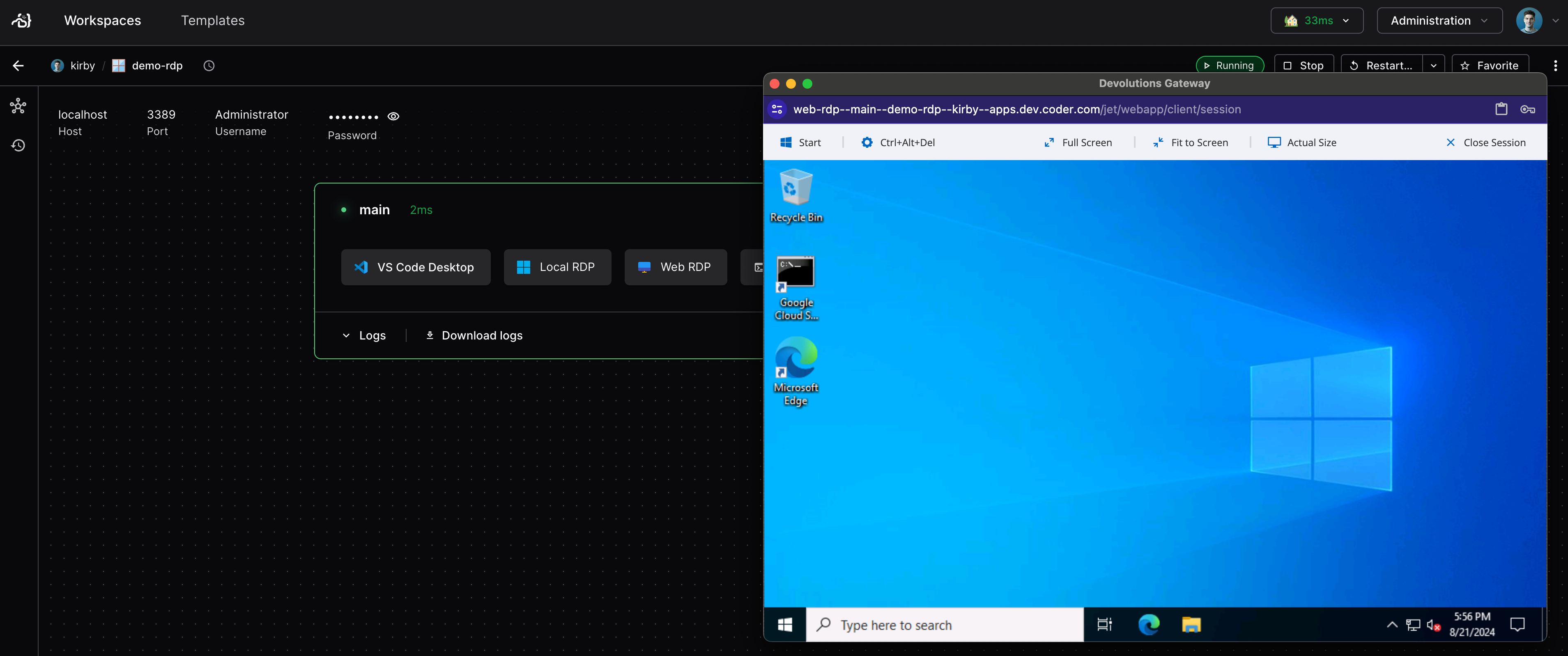
Amazon DCV Windows
Our Amazon DCV Windows module adds a one-click button to open an Amazon DCV session in the browser. This requires just a few lines of Terraform in your template, see the documentation on our registry for setup.