By default, Coder enables built-in authentication, though you can change this if desired.
To do so, go to Manage > Users. Find the user whose authentication type you want to change, and use the Auth Type to toggle between Built-In and OpenID Connect.
If you opt for OpenID Connect, you'll need to provide additional configuration steps, which are detailed in the subsequent sections of this article.
Set up OIDC authentication
To set up OIDC authentication, you'll first need to register a Coder application
with your OIDC provider. During this process, you'll be asked to provide a
domain name for the OIDC token callback; use
https://coder.my-company.com/oidc/callback.
Once you've registered a Coder application with your OIDC provider, you'll need to return to Coder and complete the setup process. Under Admin > Manage > Authentication, ensure that you've selected OpenID Connect as the authentication type. Then, provide the following parameters:
- Client ID: The client ID for the Coder application you registered with the OIDC provider
- Client Secret: The secret assigned to the Coder application you registered with the OIDC provider
- Issuer (e.g.,
https://my-idp.com/realm/my-org): The URL where Coder can find your OIDC provider's configuration document
If you do not have values for any of these parameters, you can obtain them from your OIDC provider.
There are several additional configuration parameters that may be of interest to you:
- Enable Access Tokens: Toggle On if you'd like to allow users to fetch
tokens from
https://<yourDomain>/api/v0/users/me/oidc-access-token - Additional Scopes: Specify any scopes (beyond the default) that you would like Coder to request from the authentication provider. By default, Coder
requests the scopes openid, email, and profile. Consult your
authentication provider's documentation for information on which scopes they
support.
- Disable built-in authentication: Choose whether Coder removes the ability to log in with an email/password option when you've enabled OIDC authentication
Disable built-in authentication
You can disable built-in authentication as an option for accessing Coder if you have OIDC configured.
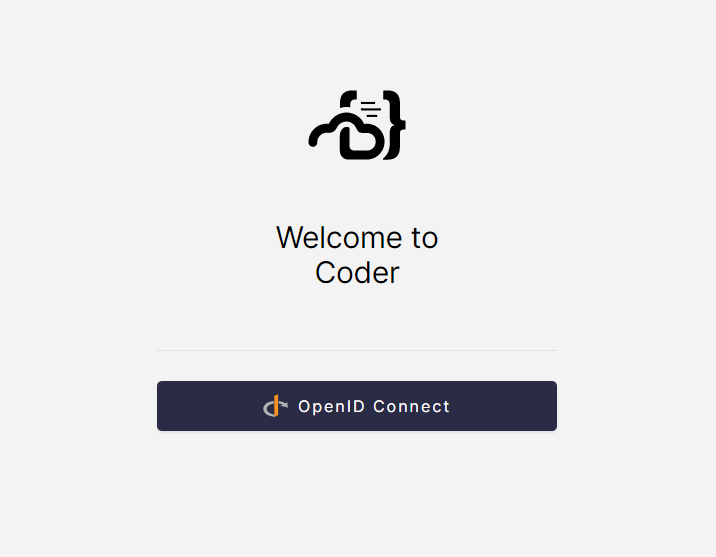
To do so, navigate to Manage > Admin > Authentication. Then, toggle Disable built-in authentication to On and click Save preferences.
Site managers can still use built-in authentication. To view this option on the login page, add the following query parameter to the URL you use to access your Coder deployment:
/login?showAllAuthenticationTypes=1


