Org management
This article shows how you can create, view, edit, or delete an organization.
Create a new organization
Site admins and site managers can create new organizations by going to Manage > Organizations > New Organization.
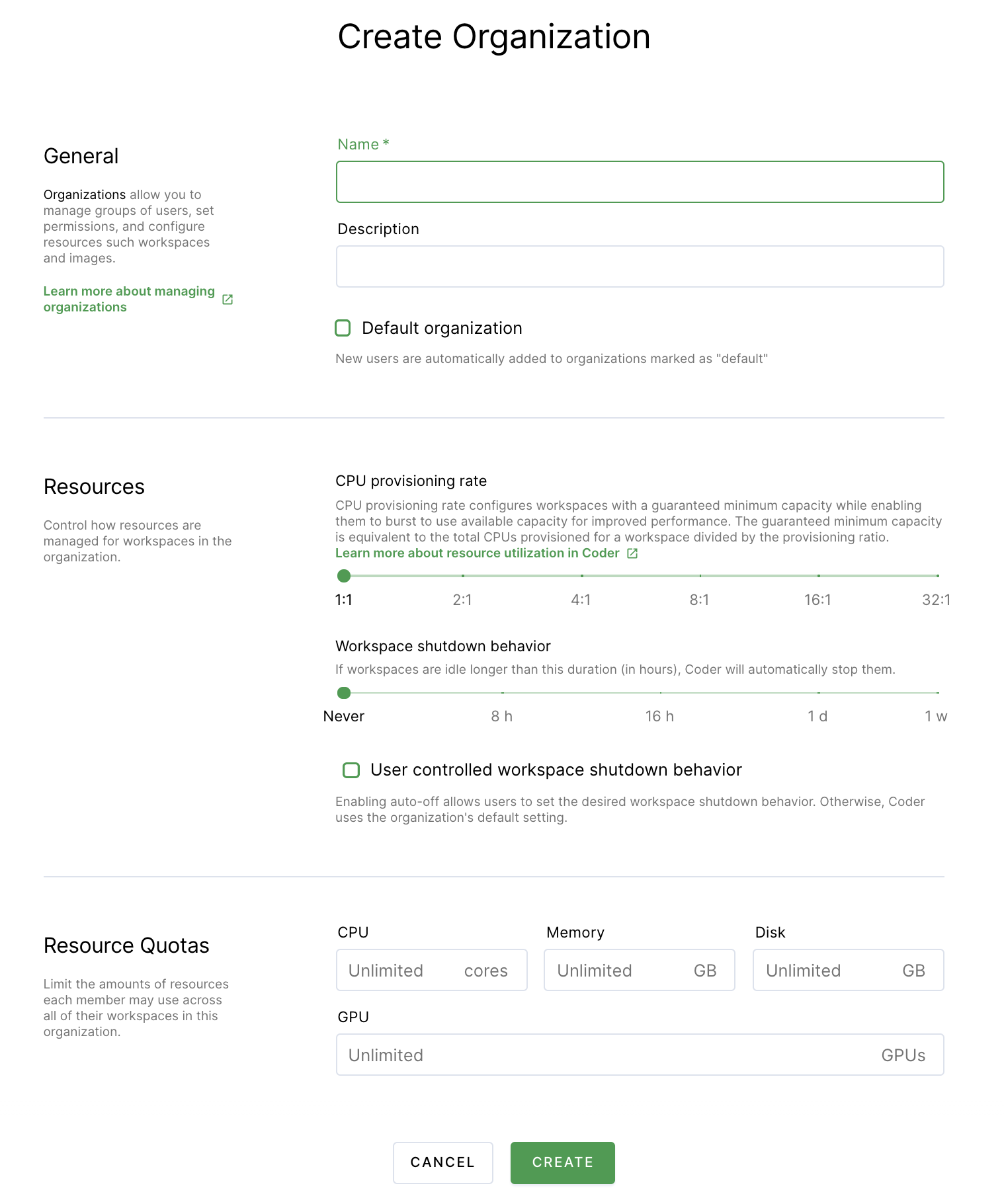
Provide a name and (optionally) a description for this organization. If you want this to become a Default organization, make sure to check the box for this.
You can also control how Coder manages resources for workspaces in this organization. You can set the:
- CPU Provisioning Rate: sets the ratio of virtual CPUs to physical CPUs; if you set a higher ratio, you can schedule a larger number of workspaces per node, though it will also lead to greater CPU contention.
- Workspace Shutdown Behavior: The number of hours a workspace may be idle before Coder stops it automatically to help free up resources.
- User-controlled workspace shutdown behavior: Whether end-users can set the desired workspace shutdown behavior. If disabled, Coder uses the organization's default setting.
Finally, you can set Resource Quotas. These are limits on the number of CPUs and GPUs, as well as the amount of memory and disk space each developer can request concurrently for running workspaces in this organization. The limits for what you can set are as follows:
- CPUs: 128 CPU cores
- Memory: 256 GBs
- Disk: 8192 GB
- GPUs: 20 GPUs
When you've set your parameters, click Create to proceed.
Viewing an organization
You can view information about an organization at any time by going to Manage > Organizations and selecting the org of interest.
The Members tab displays users that belong to the org. The Workspaces tab displays the workspaces that belong to the org, as well as the resources they consume.
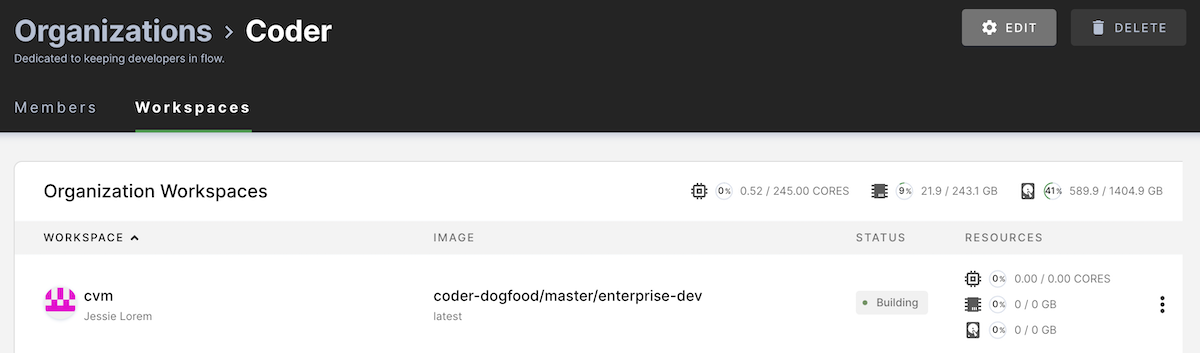
Editing an organization
You can edit an organization at any time by going to Manage > Organizations.

Find the organization you want to edit, and click to open. In the top-right, click Edit to launch the Edit Organizations dialog.
When you're finished making your changes, click Update to save.
Deleting an organization
You can edit an organization at any time by going to Manage > Organizations. Find the organization that you want to delete, and click to open. In the top right, click Delete. Confirm that you would like to delete the org.
Deleting an organization does not delete users or workspaces. Coder reassigns existing users and workspaces to a default org.


