Personalization
Your Coder development workspace strikes a balance between consistent team configuration and personal customization. The workspace's image standardizes the system dependencies for development, but there are several different mechanisms that Coder offers for customizing the workspace.
Persistent home
The /home/<username> volume is bound to your workspace, and its contents
persist despite shutdowns and rebuilds. This ensures that personal configuration
files like ~/.gitconfig and ~/.zshrc, source code, and project files, are
not disrupted.
The workspace's image, however, provides all data outside
/home/<username> and is reset whenever your workspace
rebuilds.
~/personalize
If you want to configure your system files, Coder workspaces expose the
~/personalize rebuild hook. Coder executes the
~/personalize script every time Coder rebuilds the workspace.
For example, if you want to use the fish shell as your default, but your
workspace's image doesn't include it, you can have installation instructions in
your ~/personalize script. Whenever Coder rebuilds your workspace, it runs
your ~/personalize script, installs fish, and changes the default shell.
#!/bin/bash
echo "--Starting personalize"
sudo apt-get update
sudo apt-get install -y fish
sudo chsh -s /usr/bin/fish $USER
The following is a more extensive example of a ~/personalize script:
#!/bin/bash
#
# For use with a workspace build using an image that includes git. This
# script configures git using Coder's personalize script. This script runs
# each time the workspace is rebuilt. The script must be located at
# ~/personalize. The initial workspace will not contain this script, so
# it must be added after creation.
#
# Backup existing gitconfig if it exists
if [ -f ~/.gitconfig ]; then
echo "Backing up ~/.gitconfig"
mv ~/.gitconfig ~/.gitconfig.bak
fi
# Set name and email in git
echo "[user]\n\temail = [email protected]\n\tname = Your Name" > ~/.gitconfig
Notes
-
*The
-yflag is required to continue through any prompts. Otherwise, the~/personalizescript will abort. -
The personalize script must be executable; if you create your script, you may need to run
chmod +x ~/personalizeto give the script execute permissions. -
When you create a new personalize file or edit an existing file, your changes won't take effect until you either:
- Run ~/personalize using the Coder terminal
- Rebuild your workspace
The Workspaces page shows the log output of the ~/personalize script in the
build log whenever it runs:

Git integration
Once your site manager has set up a Git service, you can
link your Coder account. This will
authenticate all git operations performed in your workspace.
Dotfiles repo
A dotfiles repository is a Git repository that contains your personal workspace preferences in the form of static files and setup scripts.
We recommend configuring a dotfiles repo (which Coder then clones to your home directory) to ensure that your preferences are applied whenever you create your workspace or turn it on.
At startup, Coder clones your dotfiles repository into ~/dotfiles. If there's
an executable ~/dotfiles/install.sh present, Coder executes it. If not, all
dot-prefixed files are symlinked to your home directory.
You must mark
install.shas executable before committing it to your dotfiles repo.
Read more about dotfiles repos here.
Adding your dotfiles repo to Coder
You can provide a link to your dotfiles repo that's hosted with the Git provider of your choice under User preferences:
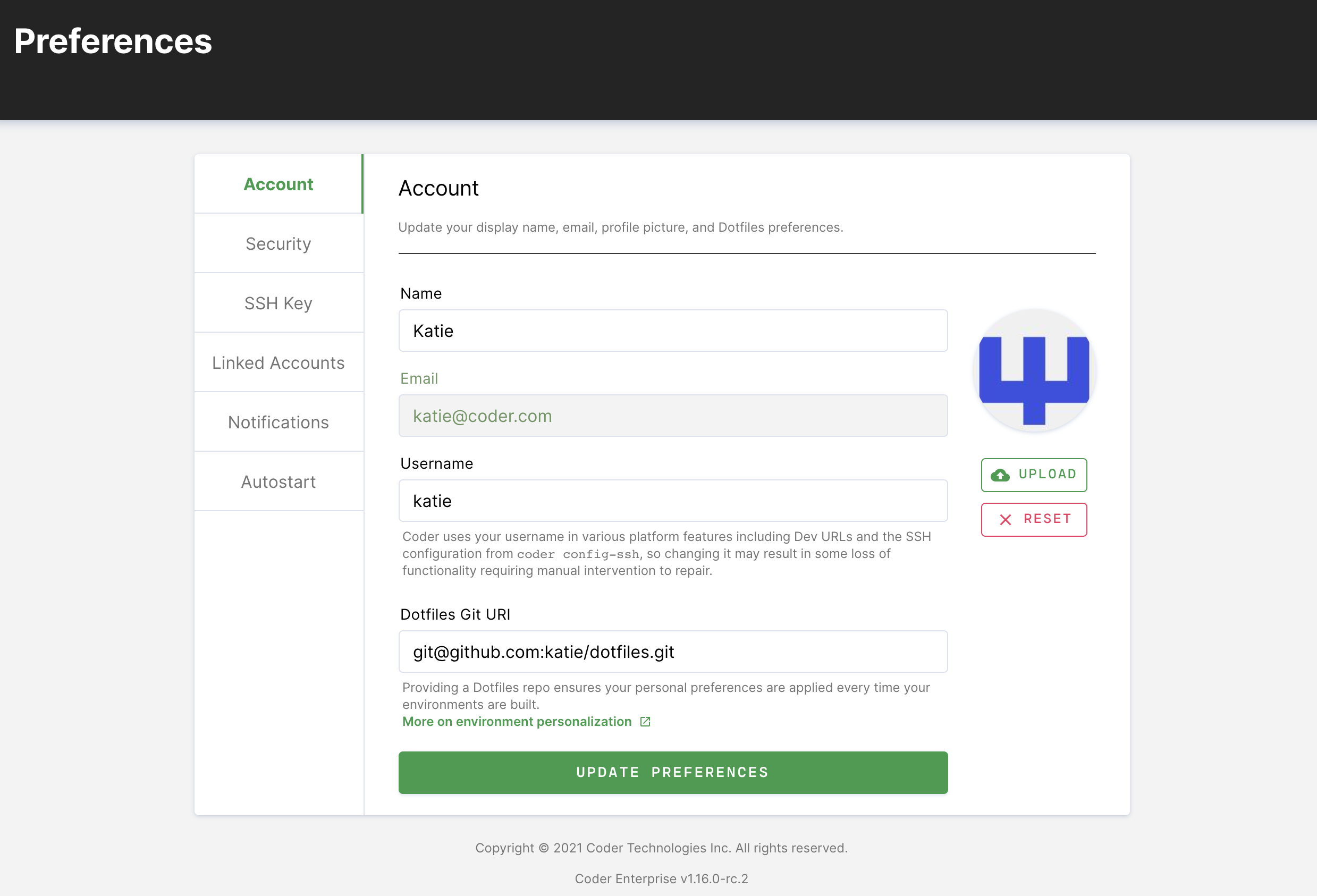
Setting environment variables
If you'd like to set environment variables in your workspace so that they're available to Code Web (VS Code) running in your workspace and persist across workspace builds, you can do so by:
- Setting the environment variables in
.profile; - Including
.profilein the dotfiles repo you're using with Coder.
Code Web will access the environment variables you set when you launch the IDE.


