To reset a user's password:
- Go to Manage > Users.
- Find the user whose password you want to reset and click the vertical ellipsis to the right.
- Click Reset password. Coder will display a temporary password that you can provide to the user. Click Reset Password to proceed with the reset.
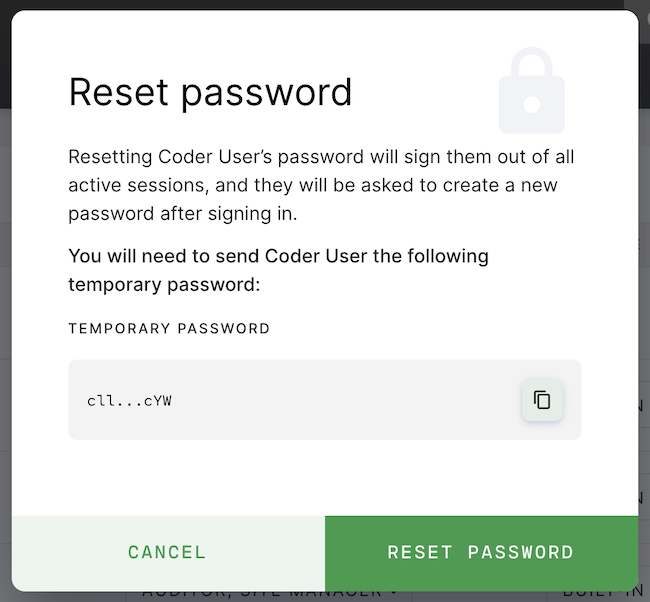
When the user logs in using the temporary password, Coder will prompt them to change it.
You can only reset passwords for users using built-in authentication.
Resetting the site admin password
If you need to reset the password for a site admin, you can do so using coderd's reset-admin-password command.
You should have the kubectl dependency installed from when you first set up Coder; if not, please sure to install it before proceeding.
To reset the password, run the following in the terminal:
# get any coderd pod
kubectl get pods | grep coderd- | awk '{print $1}' | head -n1
# call the reset-admin-password subcommand
kubectl exec -it <coderd pod> -- coderd reset-admin-password
# alternatively, you can combine the two commands above into one line
kubectl exec -it $(kubectl get pods | grep coderd- | awk '{print $1}' | head -n1) -- coderd reset-admin-password
Coder will present you with a temporary password for the site admin user; the next time the site admin logs in with this set of credentials, Coder will prompt them to change the password.


