Coder for Docker allows you to deploy Coder to any machine on which Docker runs quickly.
Prerequisites
Coder for Docker works with the following platforms:
- macOS 10.10+ with Docker Desktop 20.10
- Ubuntu Linux 20.04 (Focal Fossa) with Docker Community Edition 20.10
- Windows 11 with Docker Desktop 20.10. Note: Coder for Docker requires Windows Subsystem for Linux at this time.
Coder requires x86-64 and does not support ARM-based processors at this time.
Installing Coder for Docker
-
Launch Docker Desktop.
-
If you've previously installed Coder, run
sudo rm -rf ~/.coderin the terminal. -
In the terminal, run the following to download the resources you need, include the images, and set up your Coder deployment (if you're using the terminal in Docker Desktop, omit the slashes and run as a single-line command):
docker run --rm -it \ -p 7080:7080 \ -v /var/run/docker.sock:/var/run/docker.sock \ -v ~/.coder:/var/run/coder \ codercom/coder:1.27.0When this process is complete, Coder will print the URL you can use to access your deployment, as well as the admin credentials you'll need to log in:
> Welcome to Coder! 👋 > Head to http://localhost:7080 to get started! > 🙋 Username: admin > 🔑 Password: 5h...7nMake a note of these values, because you will need these in the subsequent step.
-
Launch a web browser and navigate to the URL provided by Coder (e.g.,
http://localhost:7080). Log in using the credentials Coder provided. -
At this point, you can create a workspace using one of the Packaged images by clicking on New workspace in the center of the UI.
At this point, you're ready to use your workspace. See our getting started guide for detailed instructions on getting your first workspace up and running.
Usage notes
When running, Docker Desktop displays both your Coder deployment and your workspace.
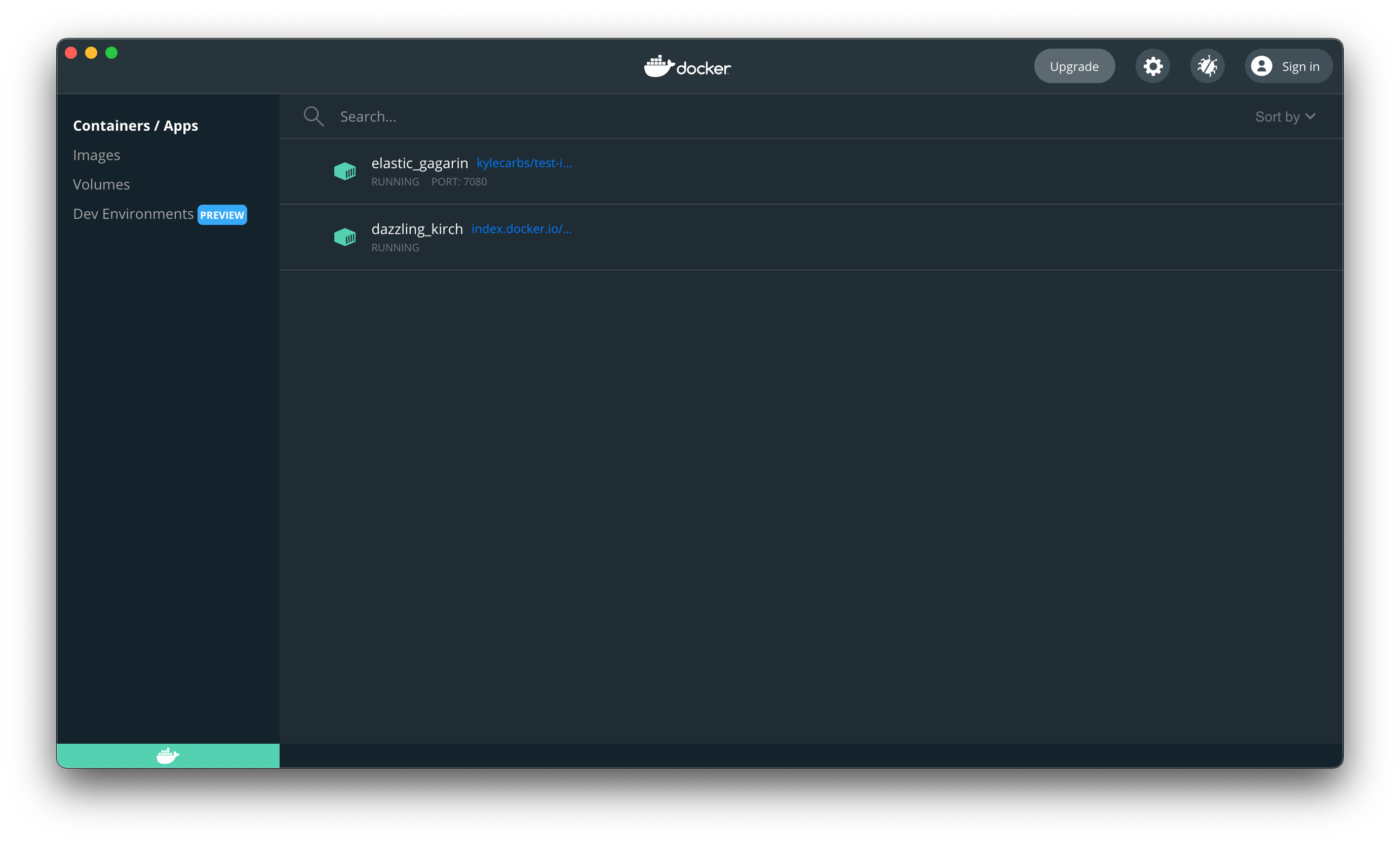
You can also view runtime information (i.e., API calls) in the console where you started your deployment:
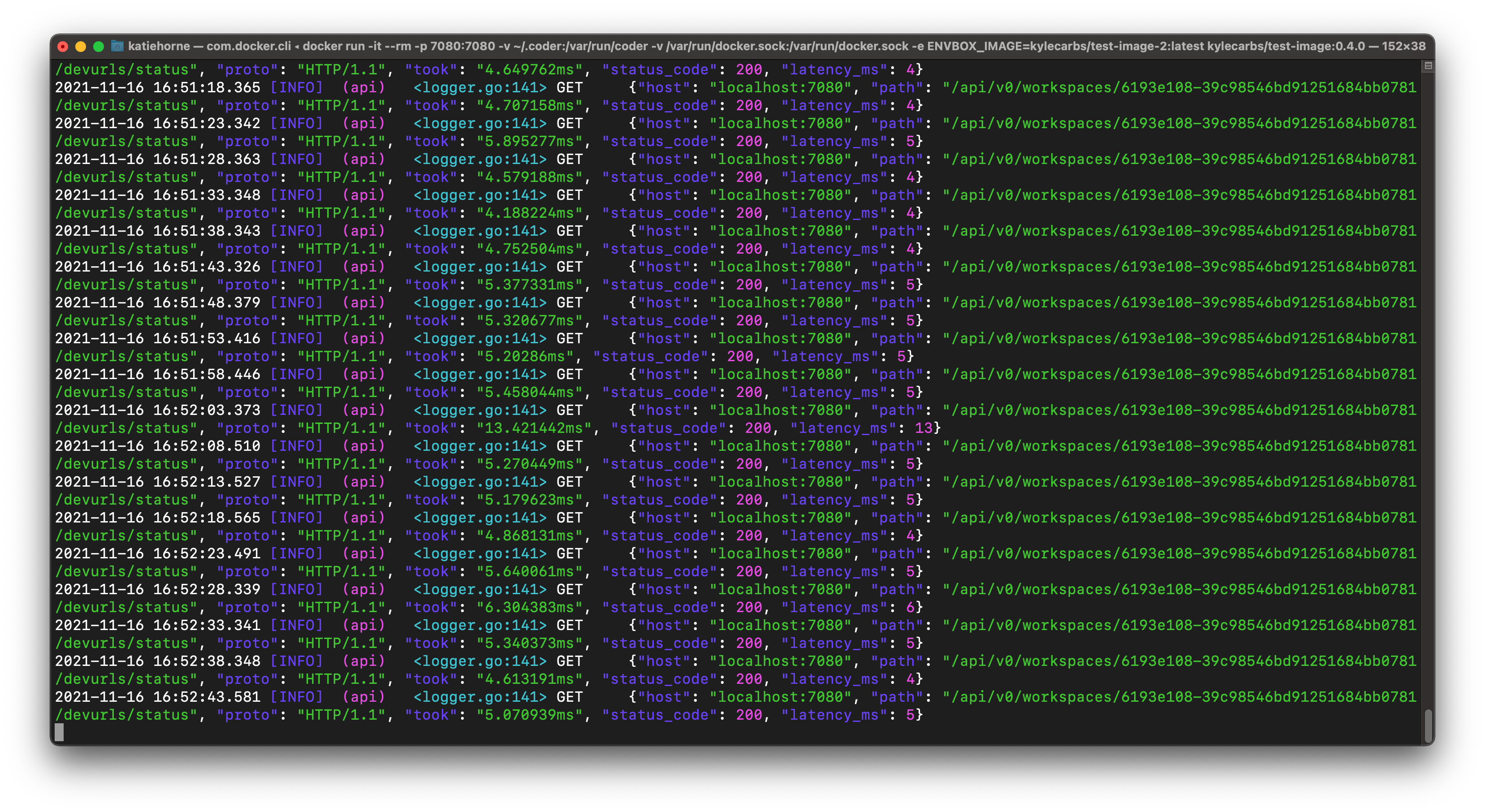
Dev URLs
To use a dev URL, set an environment variable when issuing the docker run
command to start your deployment (be sure to replace the placeholder URL):
DEVURL_HOST="*.mycompany.com"
For example:
docker run --rm -it -p 7080:7080 -v /var/run/docker.sock:/var/run/docker.sock -v ~/.coder:/var/run/coder -e DEVURL_HOST="*.mycompany.com" codercom/coder:1.27.0
Admin password
If you want to set (or reset) your admin password, use the
-e SUPER_ADMIN_PASSWORD=<password> flag with the docker run command.
Scaling
Coder for Docker is limited by the resources of the machine on which it runs. We recommend using Kubernetes or AWS EC2 providers if you would like automatic multi-machine scaling.
For organizations, we recommend one Docker host per team of 5-10 developers.
Known issues
Currently, Coder for Docker does not support:
- External PostgreSQL databases
- The use of your own TLS certificates. If you'd like to use TLS with Coder for Docker, you'll need to run Coder behind a reverse proxy (e.g., Caddy or NGINX) and terminate TLS at that point. See our guide for information.
- Air-gapped deployments/offline installs


