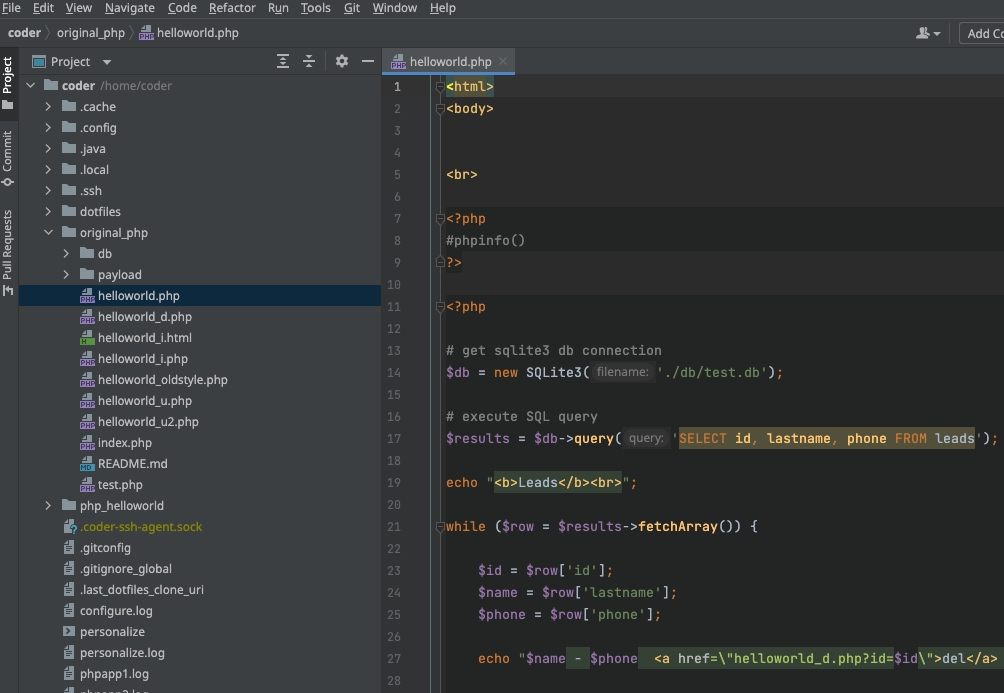Activate JetBrains license in a browser
JetBrains requires a valid license to evaluate or use a JetBrains IDE. When running a JetBrains IDE in a browser, you need to perform the following steps.
- Click the JetBrains IDE icon in your Coder workspace
- Click the "Log In to JetBrains Account" button
- Since your IDE is in the web browser, click the "Troubles" link to use an alternate login method
- Click the "copy" link, open a new browser window and paste the link
- Log into JetBrains with your valid JetBrains credentials to get an IDE authentication token
- Click "Copy token" to copy your IDE authentication token
- Paste the token back into your JetBrains IDE window
- Start using JetBrains
Launch the JetBrains IDE in a browser
Launch the JetBrains IDE in the browser from the workspaces page by clicking the JetBrains IDE icon. This example uses the JetBrains PhpStorm IDE.
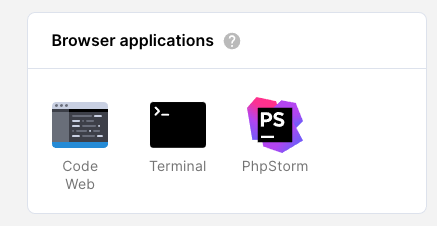
Log into your JetBrains account
Click the Log In to JetBrains Account button. You need a valid JetBrains account to proceed for both a trial and a paid license.

Click the Troubles link
Because you already are in a browser, a new browser window cannot open. Click the Troubles link to proceed.
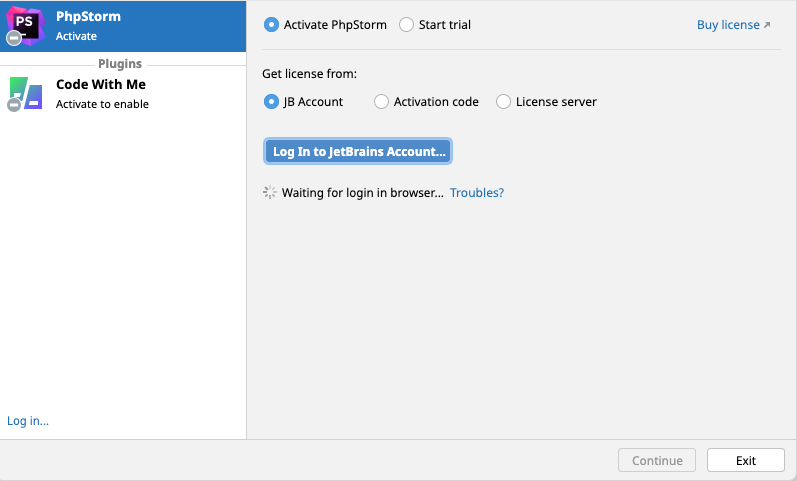
Click the copy link
Click the copy link, open a new browser window, and paste the copied link to go to the JetBrains website to log in.
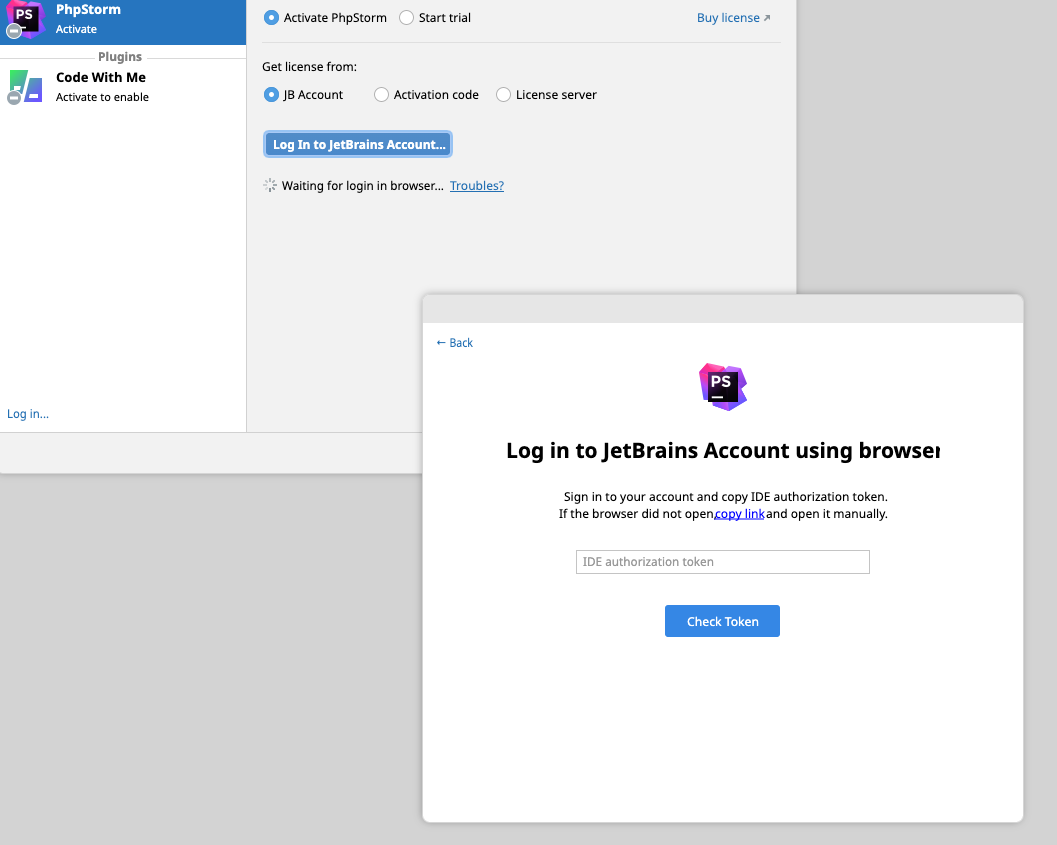
Log in with your JetBrains account
At the JetBrains website, log in with your valid JetBrains account to get the IDE authentication token.

Click Copy token
Click the Copy token link to copy the IDE authentication token to your clipboard.
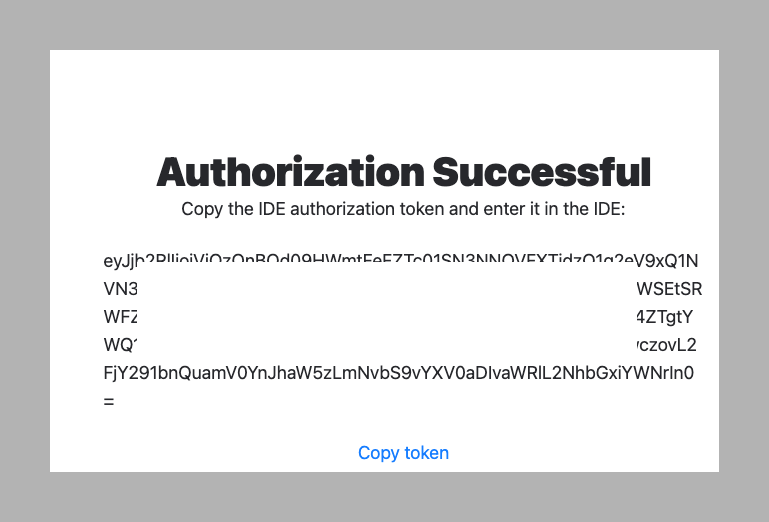
Paste the IDE authentication token
Paste the IDE authentication token back into your already opened JetBrains IDE window. Type Command + v (macOS) or Control + v (Linux/Windows) for the paste operation to work correctly.
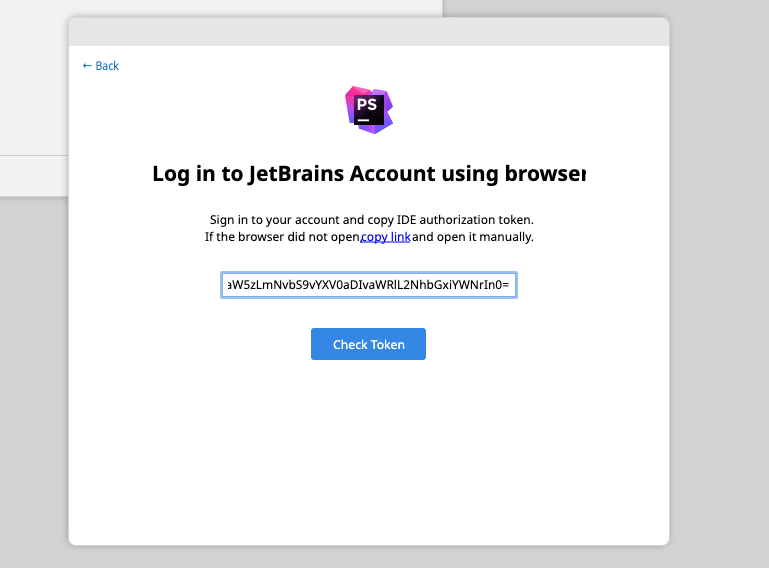
Start using JetBrains
You can now use the JetBrains IDE in a browser.