Organizations are groups that tie together users, workspaces, and images. You must assign all of your images and workspaces to a specific organization. An end-user can only access images that are assigned to the same organization they are.
Be sure to familiarize yourself with the types of roles you can assign users within an organization.
The default organization
Coder automatically creates a default organization for you during the deployment process. You can then assign users and their workspaces to that organization.
If you have multiple organizations, you can set one or more as the default; you can also change which organizations are defaults at any time.
Create a new organization
Site admins and site managers can create new organizations by going to Manage > Organizations > New Organization.
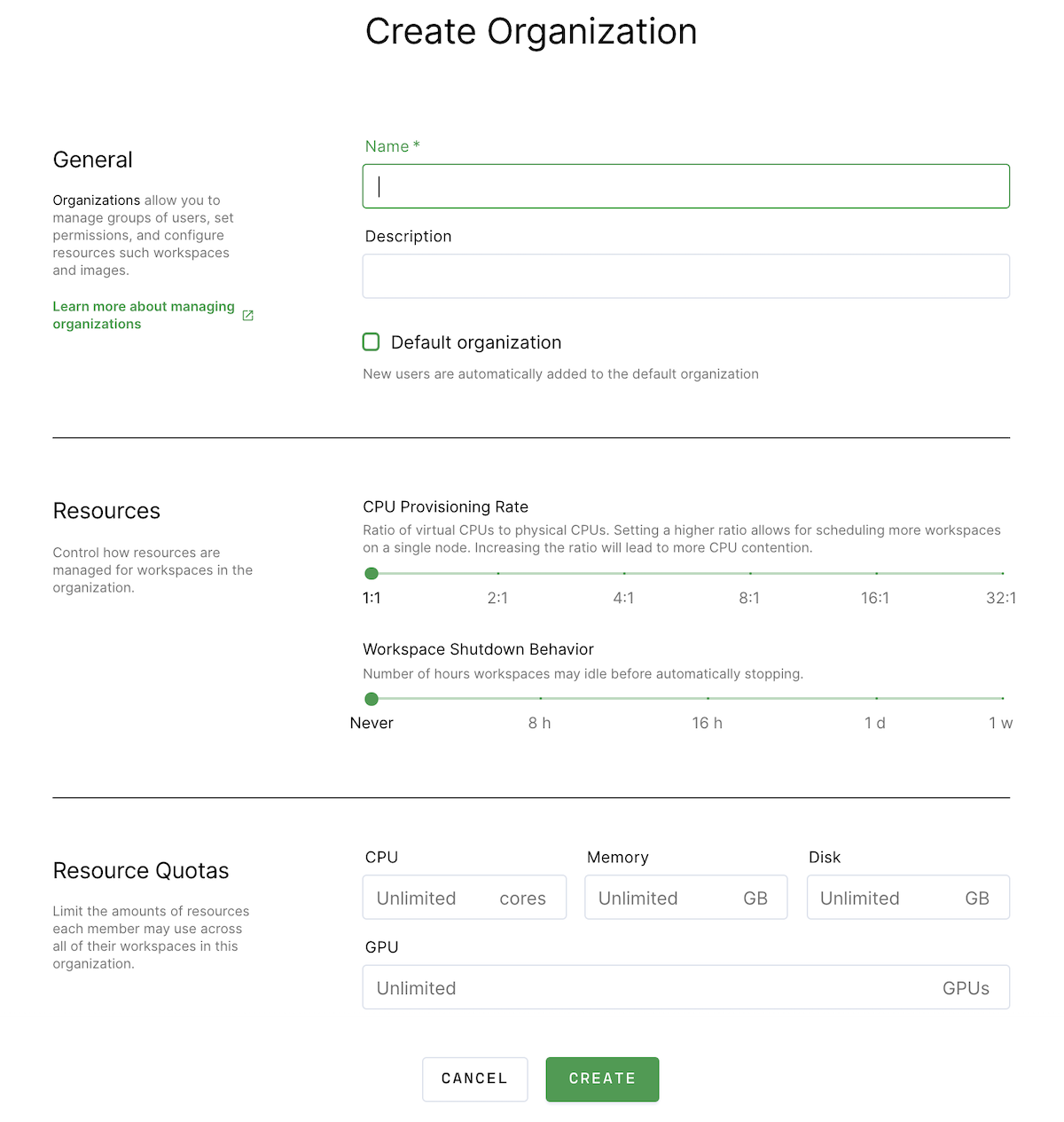
Provide a name and (optionally) a description for this organization. If you want this to become a Default organization, make sure to check the box for this.
You can also control how Coder manages resources for workspaces in this organization. You can set the:
- CPU Provisioning Rate: sets the ratio of virtual CPUs to physical CPUs; if you set a higher ratio, you can schedule a larger number of workspaces per node, though it will also lead to greater CPU contention
- Workspace Shutdown Behavior: The number of hours a workspace may be idle before Coder stops it automatically to help free up resources
Finally, you can set Resource Quotas. These are limits on the number of CPUs and GPUs, as well as the amount of memory and disk space, each developer can request concurrently for running workspaces in this organization.
When you've set your parameters, click Create to proceed.
Editing an organization
You can edit an organization at any time by going to Manage > Organizations.
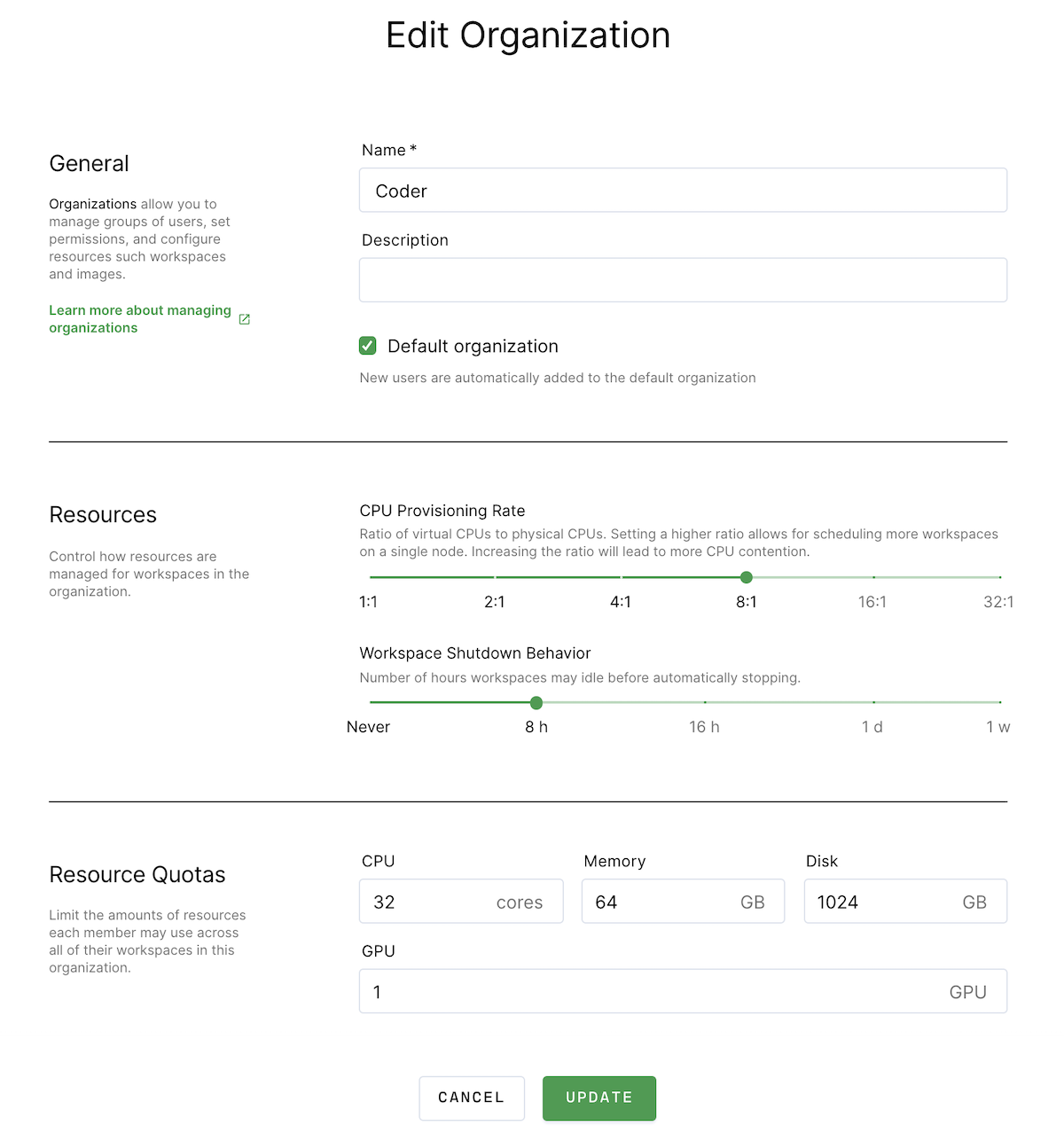
Find the organization you want to edit, and click to open. In the top-right, click Edit to launch the Edit Organizations dialog.
When you're finished making your changes, click Update to save.
Namespaces
Deprecation notice: The
namespaceWhitelistfield has been deprecated in Coder version 1.17.
Coder's Helm chart previously included a namespaceWhitelist field that
accepted a list of cluster namespaces and made them available to Coder. The
workspace provider feature supersedes this
field.
You will not be able to make any changes unless you are removing namespaces
that no longer contain workspaces with Coder deployments v1.17.0 or later (if
you remove namespaces from the namespaceWhitelist field, the workspaces in the
namespaces are no longer accessible).
For older Coder deployments, you can continue using existing workspaces in whitelisted namespaces, though you cannot create new workspaces in those namespaces.
If you want to separate Coder workspaces by namespaces in a Kubernetes cluster, you can do so by deploying a new workspace provider to each additional namespace in the cluster. The workspace provider provisions workspaces to the namespace it has been deployed to, and you can control access to each workspace provider via an organization allowlist to replace the previous organization namespace behaviors.


