Deprecate and Decommission
At a certain point, you may wish to deprecate a specific workspace image in favor of a newer one. Coder provides two mechanisms to control workspace image lifecycles:
Deprecate an Image
Deprecation controls whether an entire image repository (and all tags) can be used to create new workspaces.
You can mark images as deprecated to prevent them from being used to create new workspaces. For example, if you have an existing workspace image based on an older OS release, and you create a new workspace image based on a newer OS release, you can Deprecate the old workspace image to ensure that new workspace images use the newer OS release.
To mark an image as deprecated:
- Go to Images and find the image to mark as deprecated.
- Click Edit.
- Select the Deprecate this image checkbox.
- Click Update Image to save your changes.
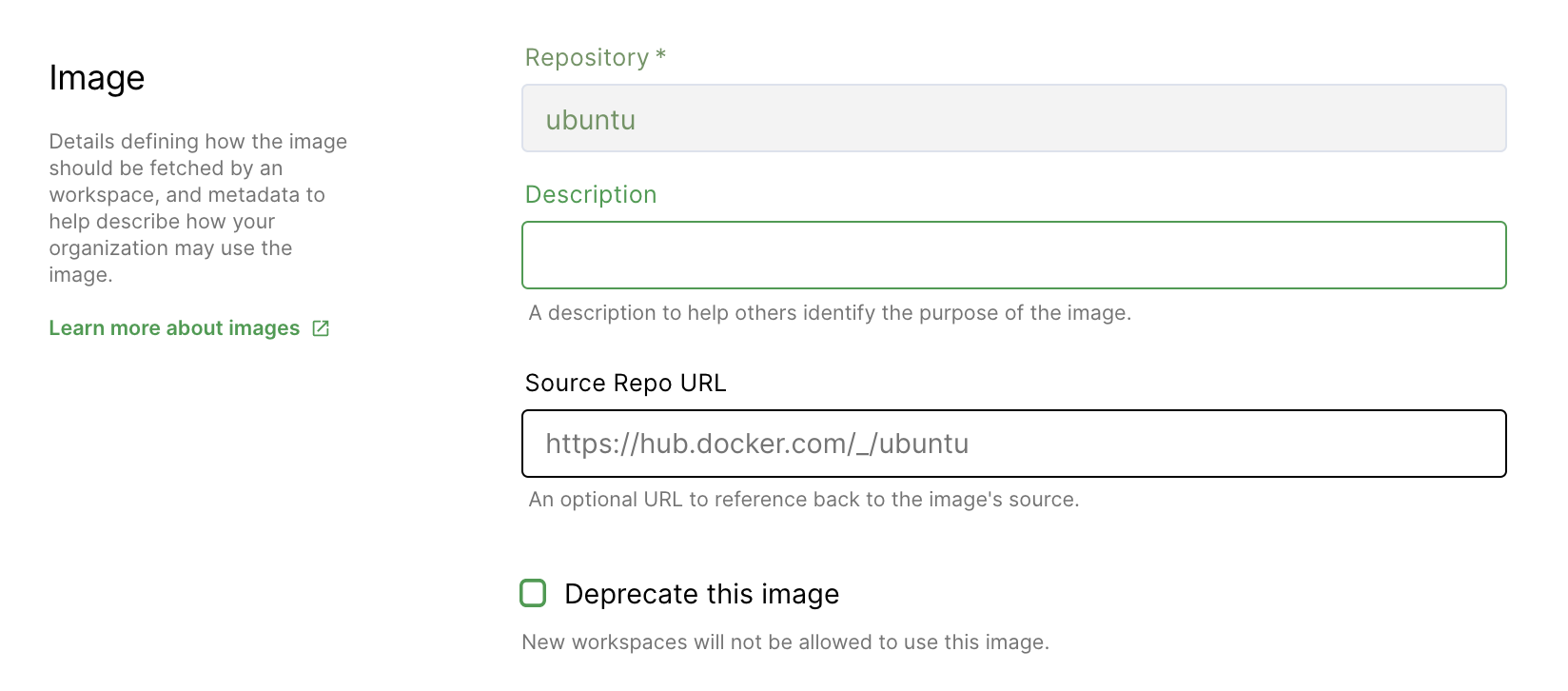
Users cannot create new workspaces using deprecated images. However, they can continue to use existing workspaces created with the now-deprecated images and edit the resources allocated to that workspace.
Decommission an Image Tag
Decommissioning controls whether an individual image tag can be used to create new workspaces. This may be useful in an environment where image tags are considered immutable.
You can decommission an existing image tag to prevent them from being used to create new workspaces. Additionally, existing workspaces using this tag will be updated to use the default image tag upon their next rebuild.
⚠️ You cannot decommission the default image tag. If you need to do so, update the default tag and then decommission the previous default tag.
To decommission an image tag:
- Go to Images and find the image whose tag you wish to decommission.
- Under Available Tags, find the tag you wish to decommission.
- Click the three-dot menu to the right in the table, and select Decommission. A dialog will appear asking you to confirm your decision.
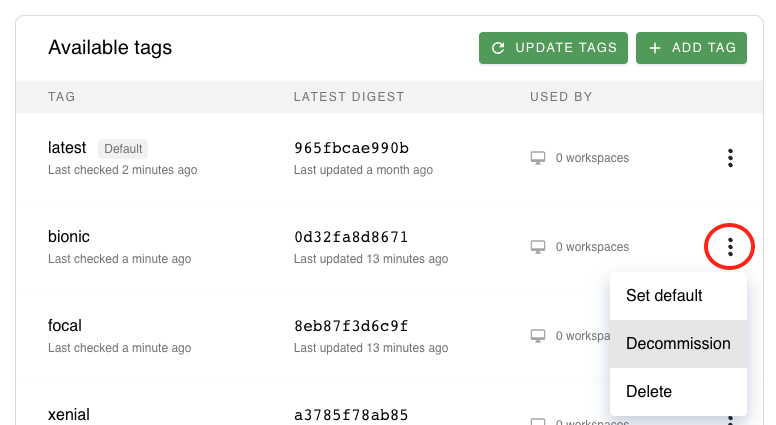
To reverse this process, repeat the above steps but select Recommission instead.


