Tags
Image tags are variants of the original (or base) image. Users can publish new image tags containing updated dependencies and tooling useful for work on the project.
Add a tag
To add a tag to Coder:
- Go to Images and find the original image.
- Open the image, then click Add Tag in the top-right.
- Provide the tag name when prompted.
When someone publishes a new version of a tag, Coder notifies users of that tag with active workspaces.
Default tag
Each image has a default tag. The default tag appears at the top of the list and is indicated by an asterisk. Coder automatically selects the default tag when you create a workspace.
Additionally, if the current workspace image tag has been decommissioned, Coder will automatically update it to the default tag when it is next rebuilt.
For information about how Coder handles image tags, see Image Tag Names.
Changing the default tag
We encourage you to update an image's default tag whenever you publish new tags since Coder suggests the default tag whenever someone creates a new workspace. This change does not affect existing workspaces.
When adding a tag, check Set tag as default to make it the default tag for that image.
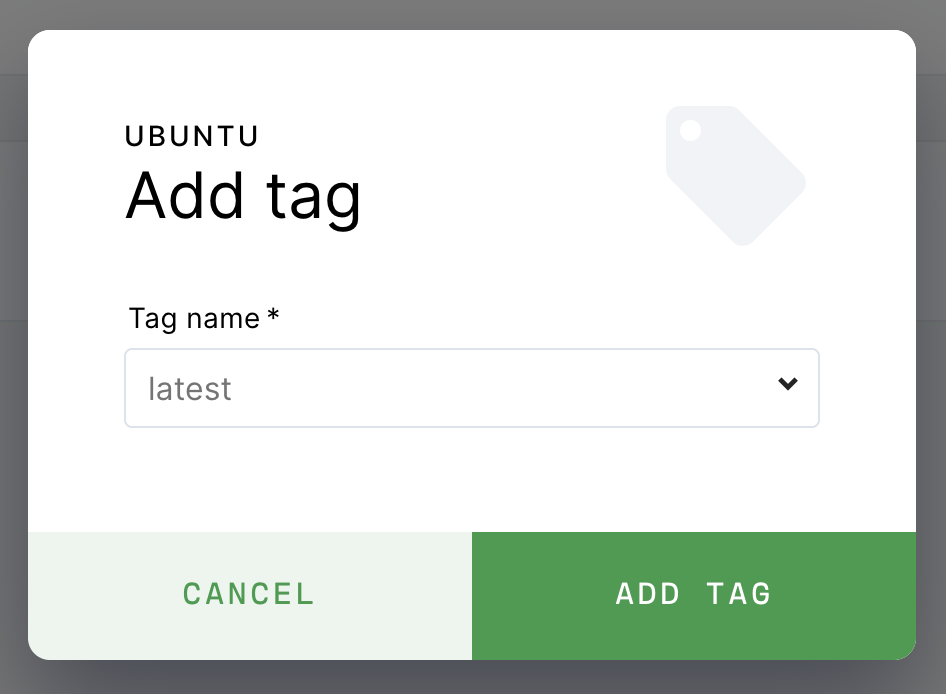
To use an existing tag as the default tag, click the vertical ellipsis for a tag and select Make default.
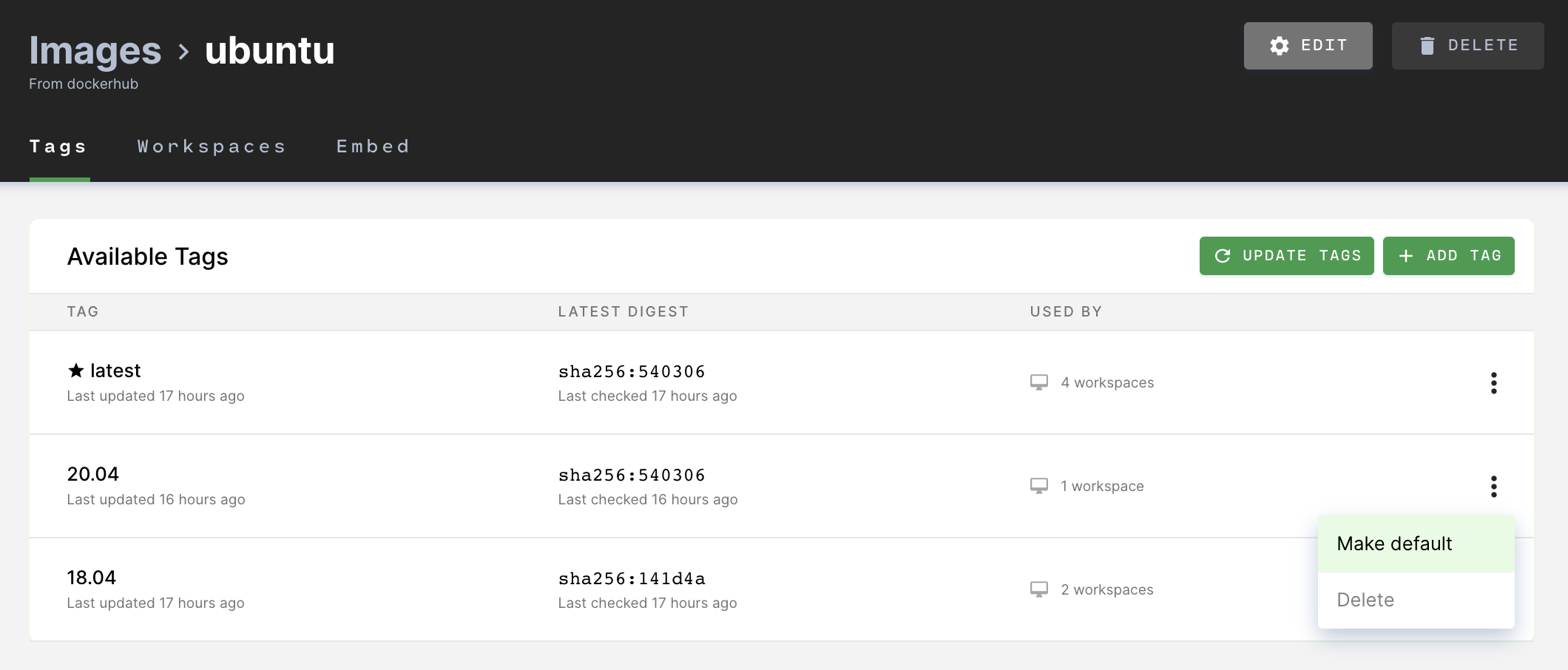
Decommission a tag
A decommissioned image tag cannot be used to create new workspaces.


