JetBrains Toolbox
JetBrains Toolbox helps you manage JetBrains products and includes remote development capabilities for connecting to Coder workspaces.
For more details, visit the official JetBrains documentation.
Install the Coder provider for Toolbox
- Install JetBrains Toolbox version 2.6.0.40632 or later.
- Open the Toolbox App.
- From the switcher drop-down, select Manage Providers.
- In the Providers window, under the Available node, locate the Coder provider and click Install.

Connect
- In the Toolbox App, click Coder.
- Enter the URL address and click Sign In.

- Authenticate to Coder adding a token for the session and click Connect.
After the authentication is completed, you are connected to your development environment and can open and work on projects.


Use URI parameters
For direct connections or creating bookmarks, use custom URI links with parameters:
jetbrains://gateway/com.coder.toolbox?url=https://coder.example.com&token=<auth-token>&workspace=my-workspace
Required parameters:
url: Your Coder deployment URLtoken: Coder authentication tokenworkspace: Name of your workspace
Optional parameters:
agent_id: ID of the agent (only required if workspace has multiple agents)folder: Specific project folder path to openide_product_code: Specific IDE product code (e.g., "IU" for IntelliJ IDEA Ultimate)ide_build_number: Specific build number of the JetBrains IDE
For more details, see the coder-jetbrains-toolbox repository.
Configure internal certificates
To connect to a Coder deployment that uses internal certificates, configure the certificates directly in the Coder plugin settings in JetBrains Toolbox:
- In the Toolbox App, click Coder.
- Click the (⋮) next to the username in top right corner.
- Select Settings.
- Add your certificate path in the CA Path field.
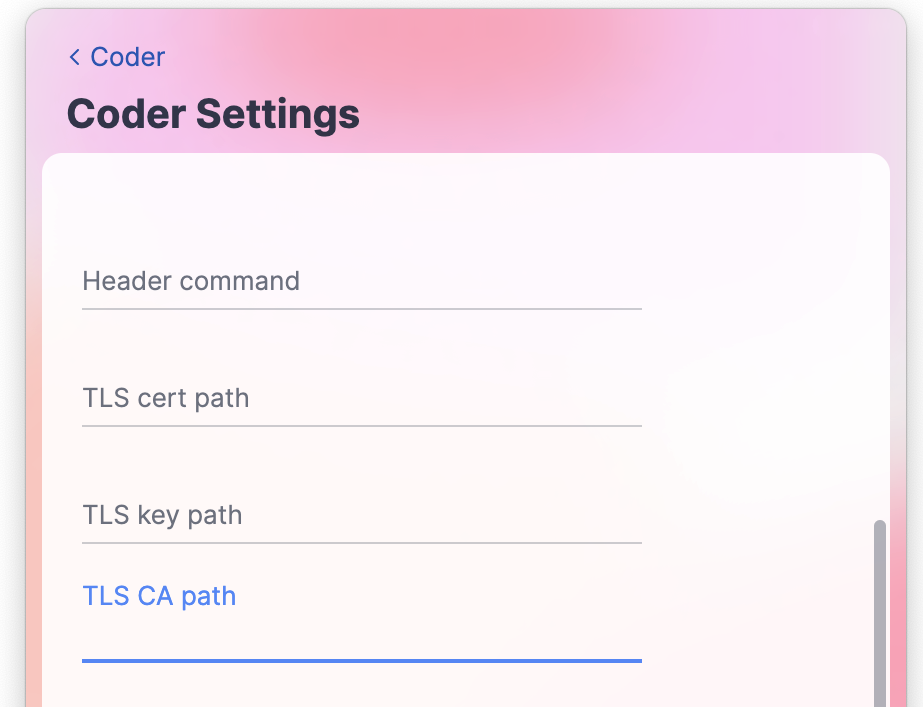
Troubleshooting
If you encounter issues connecting to your Coder workspace via JetBrains Toolbox, follow these steps to enable and capture debug logs:
Enable Debug Logging
- Open Toolbox
- Navigate to the Toolbox App Menu (hexagonal menu icon) > Settings > Advanced.
- In the screen that appears, select
DEBUGfor the Log level: section. - Hit the back button at the top.
- Retry the same operation
Capture Debug Logs
- Access logs via Toolbox App Menu > About > Show log files.
- Locate the log file named
jetbrains-toolbox.logand attach it to your support ticket. - If you need to capture logs for a specific workspace, you can also generate a ZIP file using the Workspace action menu, available either on the main Workspaces page in Coder view or within the individual workspace view, under the option labeled Collect logs.
Warning
Toolbox does not persist log level configuration between restarts.


